Inbound Call Transfer (Voice Transfer)
With SmartFlows, you can create IVR controlled call handling for more efficient routing. Customize how inbound calls are transferred, such as by department, time zone, or day of the week.
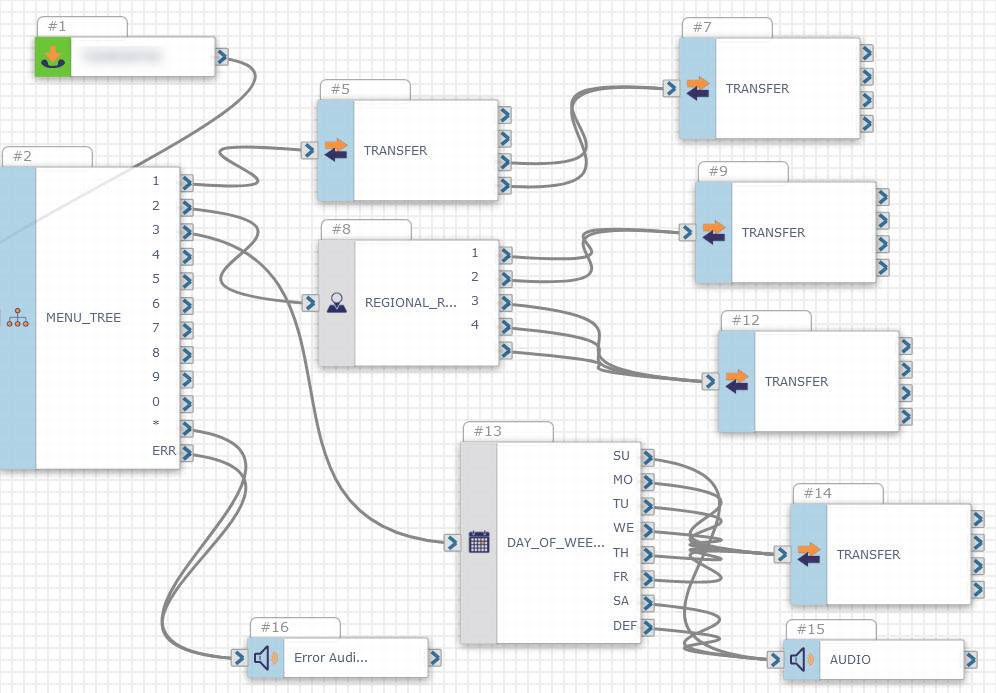
Benefits
-
Better customer experience by getting callers to the right place at the right time
-
Increased productivity from employees only handling calls they are specialized in
-
Reduced costs from shorter hold times
How It Works
-
Inbound call comes in
-
Customer hears a set of menu options and presses the button for the one they need
-
The call is transferred accordingly
Getting Started
Before creating your Inbound Call Transfer solution, a few elements need to be in place:
-
IntelePeer CPaaS account: Sign up for your account here.
-
Have your numbers handy: Understand where you want the calls to be transferred and which are the best numbers to send the calls to.
-
Start with a pre-built template: No need to completely DIY when you can start with our Voice Transfer template.
Example: What's in the Flow
Customer calls in and hears a menu of options
-
Inbound Call is the trigger that starts the flow. You’ll use the primary number customers use to contact you (i.e., company main line). It can be a toll-free or 10-digit number.
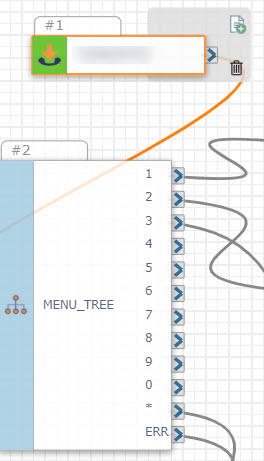
-
Menu Tree is the action that gives you the front end IVR functionality. This is where you can set up the recording customers hear when they first call in and it can be completely customized to your company. All you have to do is type in what you want the audio to play!
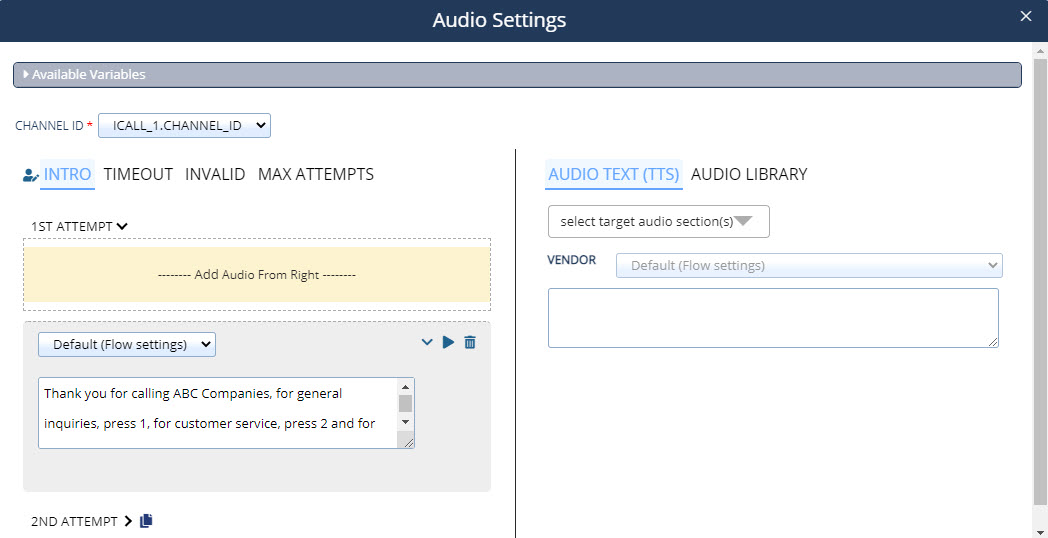
This is also where you put in the menu options that correspond to the options customers can select using the numbers on their dial pad. For this example, we are going to use “General Inquiries,” “Customer Support,” and “Sales Requests” for our menu options.
Call is transferred based on the selected menu option
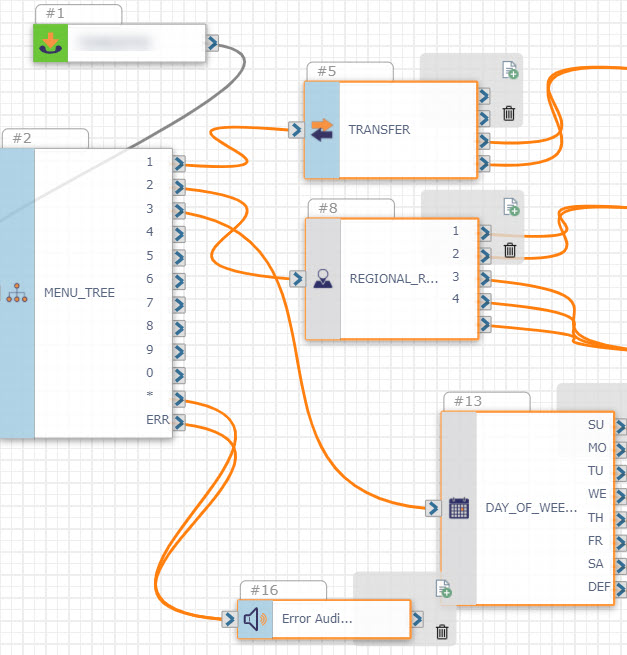
You can set up the call flow to be handled in different ways depending on the option selected. In our example, our transfers look like this:
-
Option 1 - “General Inquires” is sent to a group of people that are specified to receive incoming calls.
-
Option 2 - “Customer Support” is sent to a regional contact center based on the time zone of the caller. So, let’s say a call is coming in from an Eastern time zone, it is sent to a call center in the Northeast.
-
Option 3 - “Sales Requests” is sent directly to the main number assigned to the Sales team. If Sales calls are received outside of normal business hours, the caller hears an automated message.
Let’s take a closer look at the first menu option:
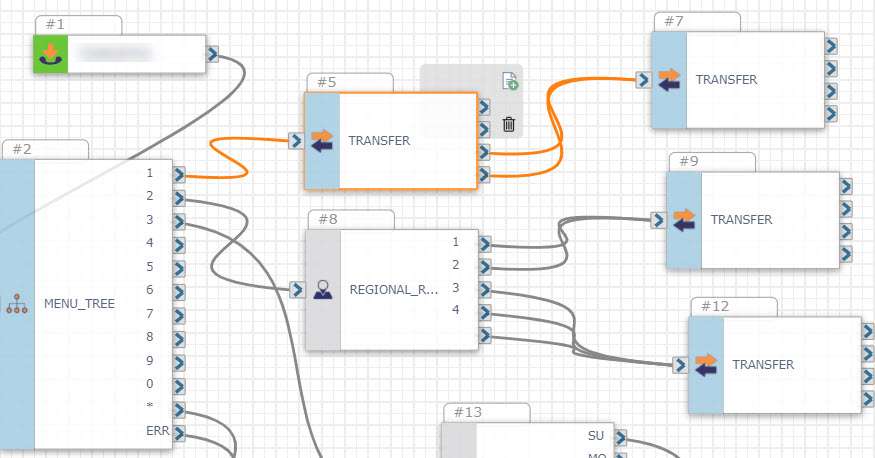
When a caller chooses Option 1, “General Inquires,” the flow takes them to the primary call receiving group using the Transfer action. If there is no answer or a busy signal from that transfer location, the caller is transferred a second time to the overflow number.
Now, let’s look at the second menu option:
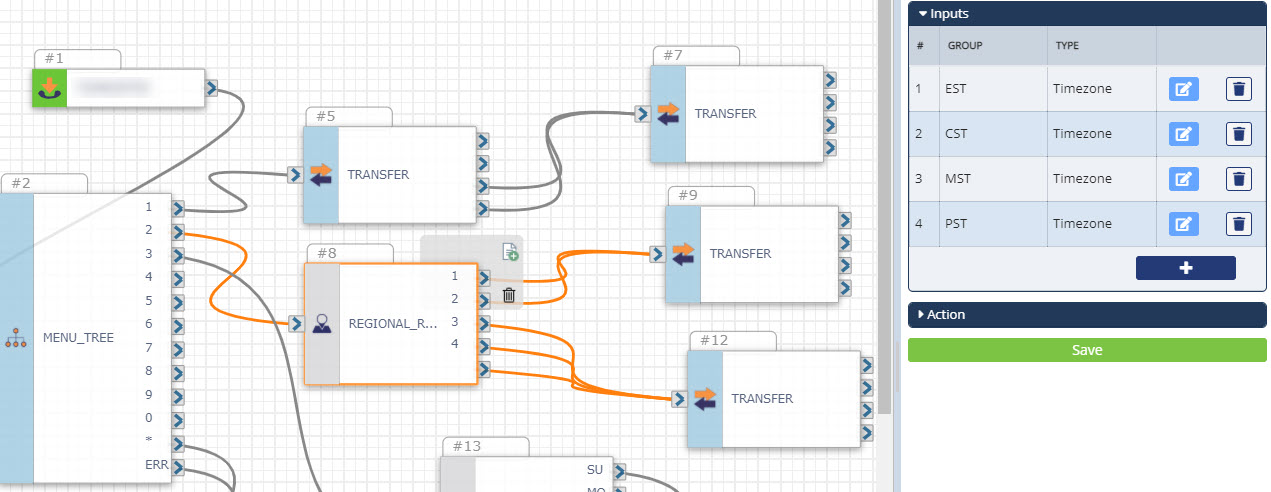
When a caller chooses Option 2, “Customer Support,” the next action in the flow is Regional Routing. In this case, the customer service team the call is transferred to is determined by the caller’s time zone. Companies with geographically dispersed teams may find this action useful when creating call routing flows to ensure customers are sent to the right location available to handle their call depending on the time of day. You just select the time zone and input the number of that call location.
Here’s what happens with the third menu option:
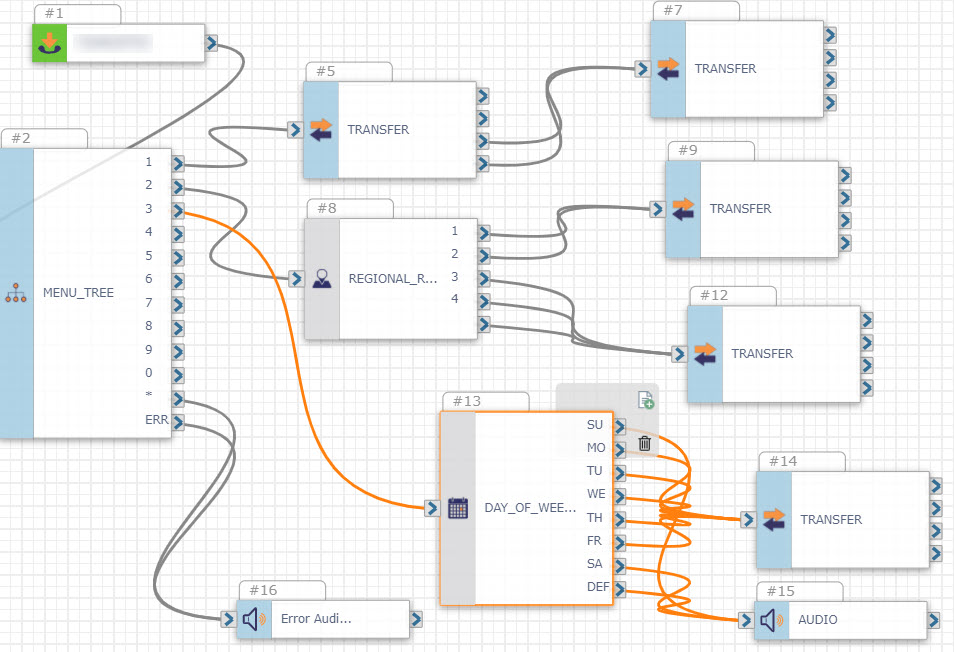
When a caller chooses Option 3, “Sales Requests”, the next action in the flow is Day of Week. This is a great action to use when call handling should be based on hours of operation. All calls that come in Monday through Friday are sent to the Sales inquiry number. Calls made on Saturday and Sunday play a recording advising of the hours that Sales can be reached. Just as with the recording in Menu Tree, you are able to customize the recording by typing in the message that is spoken to the caller.
Menu option error handling
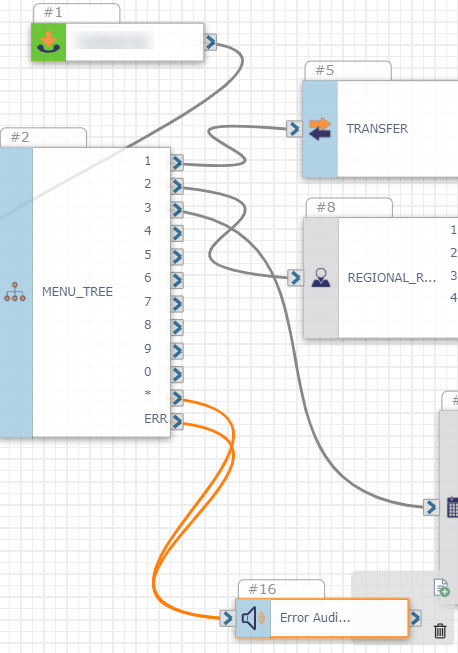
If a customer inputs a number on their dial pad that does not correspond with a menu option or does not make a selection in the pre-set amount of time, an error message plays using the Play Audio action. This recording can also be customized by typing in your message, such as, “We're sorry, please try again.”
Measure the Performance of Your Flow
With your CPaaS license, you also have access to Insights, an advanced analytics suite that provides on-demand visibility into all interactions on the platform. The Voice Services dashboard is a one-stop shop for all of your calling data, letting you see information such as:
-
What inbound traffic looks like by location or by day
-
Totals and averages for completed calls and minutes
-
The ratio of completed vs. incomplete calls
The SmartFlows dashboard is where you’ll see how your Inbound Call Transfer flow is performing and how your customers are interacting with it so you can modify as needed. Some data points you can find for your Inbound Call Transfer flow are:
-
How many inbound calls are coming in each day
-
How long inbound calls take from the time they are answered to the time they are completed
-
How many times a call is transferred and how often each transfer option is selected
-
The total duration of calls that are being transferred
The data you’ll get from these dashboards helps you better understand your inbound call volume and make more informed decisions on how calls should be transferred or if staffing and scheduling changes need to be implemented to keep up with the traffic.