Self-Service
With SmartFlows you can provide automated self-service options for basic requests like checking account balance, scheduling payments, and scheduling appointments.
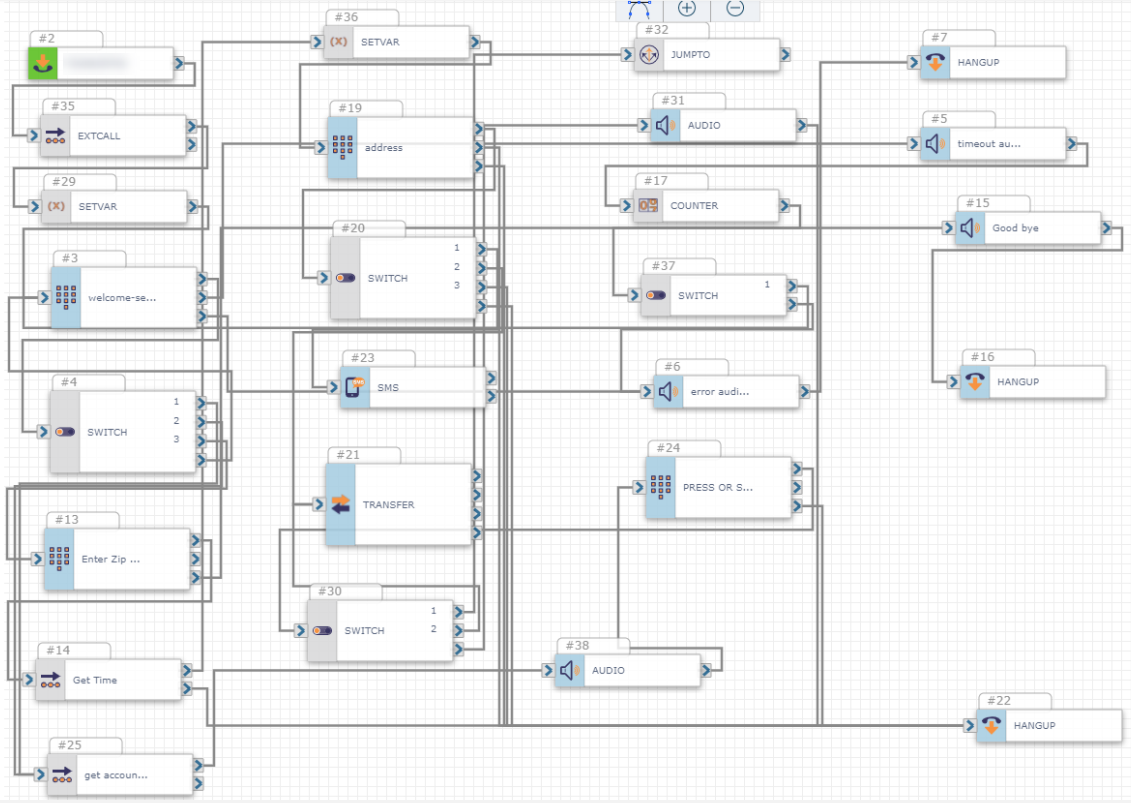
Benefits
-
Improved customer experience
-
Customer can self-service at any time and does not need to wait for business hours
-
Reduced costs by deflecting traffic from agents
How It Works
-
Inbound call comes in
-
Customer is greeted by audio and asked to enter why they're calling:
-
Press or say "one" for account balance
-
Press or say "two" to schedule a payment
-
Press or say "three" to schedule an appointment
-
-
If "one" or "two" is selected:
-
The customer's account balance is received using the phone number they're calling from to identify them
-
The customer's account balance is played through audio and they're given the option to:
-
Make a payment
-
Speak to an agent
-
End the call
-
-
-
If "three" is selected:
-
The customer is prompted to enter their zip code so the closest location for them to visit can be found
-
The internal database is checked for the next available appointment near the caller's location
-
The customer hears the date, time, and location for the next available appointment and is given the options to confirm the appoint, speak to an agent, or end the call
-
If the appointment is confirmed, the caller is sent an SMS with the details of the appointment
-
-
Getting Started
Before creating your self-service flow, a few elements need to be in place:
-
IntelePeer CPaaS account: Sign up for your account here.
-
CRM or database for retrieving account information and scheduling appointments.
-
A payment flow to send callers to if they would like to schedule a payment.
-
Have your numbers handy: Understand where you want the calls to be transferred and which are the best numbers to send the calls to.
Example: What's in the Flow
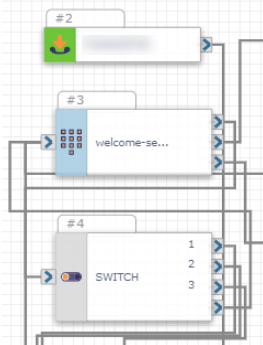
Inbound Call (ICALL) is the trigger that starts the flow. You'll use the primary number that customers use to contact you (i.e., company main line). It can be a toll-free or a 10-digit number.
Press or Say greets the customer and gives them the choice to check their account balance, schedule a payment, or schedule an appointment.
Switch directs the customer on to one of two paths.
If "One" (Check Account Balance) or "Two" (Schedule a Payment) is Selected:
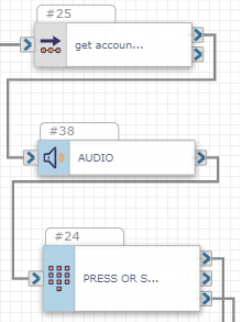
External Web Call makes an API call to your CRM or other database to gather the customer's information based on their phone number.
Play Audio plays the account number and balance for the customer's account.
Press or Say gives the customer the option to make a payment, speak to an agent, or hang up.
To Make a Payment:
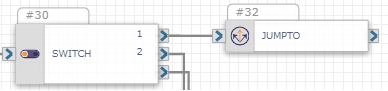
Jump To sends the customer to the payment flow.
To Speak to an Agent:
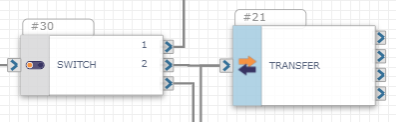
Transfer sends the customer to an agent.
To Hang Up:
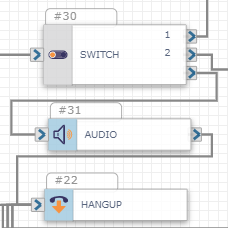
Play Audio thanks the customer for calling.
Hang Up ends the call.
If "Three" (Schedule an Appointment) is Selected:
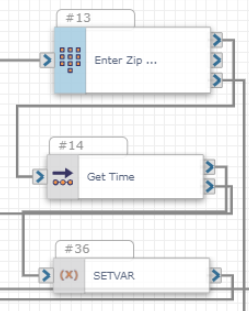
Press or Say requests the customer's zip code and collects the information.
External Web Call retrieves the next available time slot at the location closest to the customer's zip code.
Set Variable allows users to assign names to variables for the returned date, time, and location to ease configuration later in the flow.
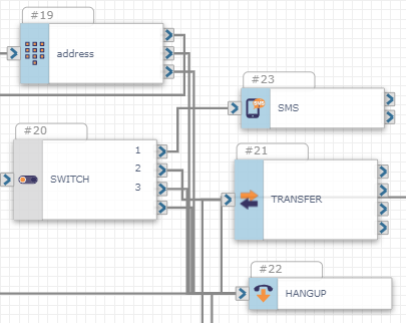
Press or Say plays the date, time, and location for the next open appointment slot and gives the customer the options to confirm, speak to an agent, or hang up.
Switch sends an SMS with appointment details, transfers the customer to an agent, or ends the call based on the customer's selection.
Measure the Performance of Your Flow
Most contact center teams lack visibility and the data needed to accurately gauge their customer's needs. With Insights, easily measure the number of customers selecting “one” for account balances, “two” to schedule a payment, and “three” to schedule appointments. With Insights, you can see which days have more volume, and which days have inconsistencies. View call volume and usage to better manage resources and detect potential issues. Also, use Insights to collect customer information to provide a first-class customer experience.
Use the Insights API query below to see which number (found in the DataResult column) the customers are selecting in the welcome section.
{
"timestamp": {
"$gte": "2021-01-05T00:00:00Z",
"$lte": "2021-01-06T00:00:00Z"
},
"data": {
"CallInputEvent": {
"fields": ["SessionId", "TransactionId", "TimeStamp", "FlowName", "ActionId", "DataResult"]
}
}
} Sample query results:
