Switch
Switch allows you to change the path of the flow based on the evaluation of a specific criterion.
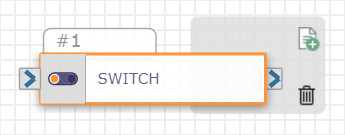
Switch differs from Condition by evaluating statements from top to bottom, where the first true statement initiates the next action. In Condition, all of the conditions must be true to go through a path.
You might use the Switch action to:
-
Route calls based on the time of day using the "DateTime.currentTime" variable.
-
Send a specific subset of customers to a specific call center (e.g., "Platinum" customers are sent to "Platinum" support).
Check out the video below to learn more about using Switch to control the path of your flow.
Available Variables
Available Variables are placeholders for information that are automatically determined based on the contents of your flow. For example, if your flow begins with an Inbound Call trigger, the caller's phone number is stored as a $ANI variable. Later on in your flow, you can send a follow up SMS to the caller by adding the $ANI variable in the Send SMS/MMS action Inputs.
Check out How to Use Variables in SmartFlows for more information.
Inputs
| Input Name | Description |
|---|---|
| Variable* | The criterion you would like to use to determine the path of the flow. Depending on how you build your flow, there may be different variables available. This is a required field. |
| Rename* |
Name the criterion determining the flow path. *This is a required field. Note: This field only appears if the variable custom is selected. |
| Condition* |
Select how the variable selected above is evaluated. *This is a required field. Note: Use "Contains" to evaluate a literal value vs. "Contains Variable" to evaluate a variable. |
|
Value* |
The exact criterion or input to be matched. *This is a required field. Note: Your Value cannot begin with a zero with the Condition "Less Than" or "Greater Than" (e.g., Greater Than "012345" would cause an "Unable to compile function" error), and you cannot include * or # with the Condition "Contains" (we recommend using the Condition "Equals" if you need to use either symbol). |
Action
Each Switch action includes exit ports corresponding to each of the variables added in the Inputs section. The final exit port, labeled Default, is the path the flow will take if none of your added criterion are met.
An action should be connected to each of the exit ports and the port order cannot be rearranged.