Set (Variable)
The Set action allows you to include a new variable of literal value or rename an existing variable. This action can help streamline the process of building the IVR menu through one block.
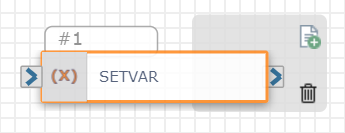
The Set action could be used to:
-
Create a store address variable to avoid having to retype the same value in multiple Text-to-Speech (TTS) areas.
-
Rename $DateTime.currentDateText to $date to avoid having to retype a long variable.
-
Include TTS controls, such as breathiness or pace. Set the tags as variables so they can be controlled across all TTS in the flow from one place for a consistent voice sound.
Inputs
Click the blue plus sign button to create a new variable.
| Input Name | Description |
|---|---|
| Variable* |
Select custom from the drop-down list to create a new variable, or select an existing variable to rename. *This is a required field. Note: You must connect the Set action to other actions within your flow to pull in existing variables. The available existing variables will vary depending on the other actions used upstream within your flow. |
The following inputs will be slightly different for a custom variable vs. an existing variable.
Custom
|
Input Name |
Description |
|---|---|
|
Variable Name* |
The new label for the variable. For example, if you wanted to create a variable for your store address, simply type address in this field. *This is a required field. Note: Your Variable Name must be three or more characters long. |
|
Value* |
The literal value associated with the new variable. For example, the if you wanted to create a variable for your store address, type the address 123 Main Street in this field. *This is a required field. |
Existing Variable
|
Input Name |
Description |
|---|---|
|
Variable Name* |
The current variable name. For example, if you were changing $DateTime.currentDateText to $date, $DateTime.currentDateText would appear in this field. You cannot edit this field. *This is a required field. |
|
New Name* |
The new label for the variable. For example, if you were changing $DateTime.currentDateText to $date, simply type date in this field. *This is a required field. Note: Your New Name must be three or more characters long. |
Action
Each Set action includes one exit port corresponding to the following outcome:
-
On Success: The course of the flow if your variable is successfully set
Looking for more information about variables?
Check out How to Use Variables in SmartFlows