AI Bot
With SmartFlows you can leverage embedded Artificial Intelligence (AI) capabilities to provide self-service options for routine incoming calls like bill payment, trouble tickets, or scheduling a new appointment.
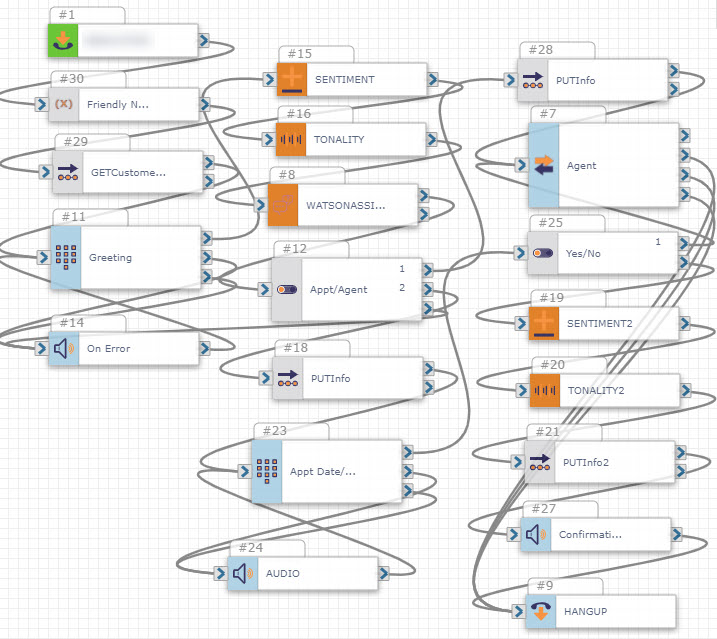
Benefits
- Improved customer experience by providing immediate service
- Reduced cost by deflecting traffic from agents
- Self-service allows customers to handle things on their own during and after business hours
- Reduced agent handling time
How It Works
- Inbound call comes in
- API call to an external database such as a CRM confirms the caller is an existing customer and personalizes greeting with caller's name
- Caller says why they're calling
- Caller's speech is converted to text while tonality and sentiment are measured
- Text is sent to Watson Assistant bot, which either proceeds to schedule an appointment with the caller or transfers the caller to an agent based on intent
- AI bot scheduling:
- Watson Assistant bot returns an open date
- Caller replies with "Yes" or "No" to accept or deny the offered appointment date/time
- If "Yes", the caller's response is sent to the database and confirmed through audio
- If "No", the caller is transferred to an agent to complete their appointment selection
Getting Started
Before creating your AI bot flow, a few elements need to be in place:
-
IntelePeer CPaaS account: Sign up for your account here.
-
An IBM Watson account: Learn more about integrating IBM Watson and SmartFlows here. While building your flow, make sure you have these handy:
-
Watson API Key
-
Watson Workspace URL
-
Watson Workspace ID
-
-
CRM or database with scheduling information.
-
Have your numbers handy: Understand where you want the calls to be transferred and which are the best numbers to send the calls to.
-
Start with a pre-built template: No need to completely DIY when you can start with our AI Bot for Self-Service template.
Example: What's in the Flow
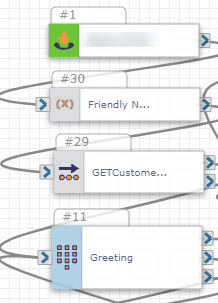
Inbound CALL (ICALL) is the trigger that starts the flow. You’ll use the primary number that customers use to contact you (i.e., company main line). It can be a toll free or a 10-digit number.
Set (Friendly Name) names the caller’s number to make it easier to input later on in the flow: $callerphonenumber.
External Web Call (GETCustomer) makes an API call to your CRM or other database to gather the caller's information based on their phone number.
Press or Say (Greeting) greets the caller with their first name, asks if they would like to make an appoint or speak to an agent, and records their response.
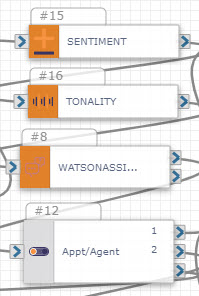
Sentiment and Tonality transcribe the caller’s response to text, measure the overall tone of the caller, and detect whether their sentiment is a positive or negative one.
Watson Assistant analyzes the caller's sentiment and tonality, determines why they are calling, and returns this information to SmartFlows.
Switch directs the caller to an agent or to the AI bot to schedule an appointment based on Watson’s response.
To speak to an agent
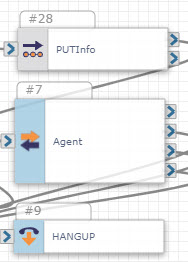
External Web Call updates their information in the CRM/database and makes note of their sentiment during the call.
Transfer sends the caller to an agent.
Hangup ends the call after speaking to the agent.
To schedule with the AI bot
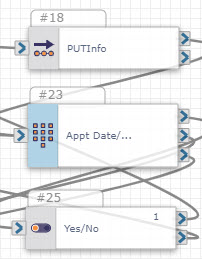
External Web Call updates their info in the CRM/database and checks for an open appointment slot.
Press or Say plays the date and time of the open appointment slot to the caller and asks for confirmation with a reply of “Yes” or “No.”
Switch sends the caller through the confirmation process if the answer is “Yes” or to an agent if the answer is “No.”
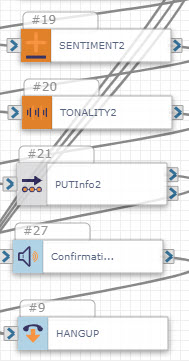
Sentiment and Tonality transcribe the caller’s response to text, measure the overall tone of the caller, and detect whether their sentiment is a positive or negative one.
External Web Call makes an API call to the CRM/database updating the appointment slot.
Play Audio confirms the appointment with the caller.
Hangup ends the call.
Measure the Performance of Your Flow
Once your AI bot flow is set up in SmartFlows, you can measure its effectiveness with Insights. Filter your data by time (start date, end date), results, and more to uncover trends and make improvements.
The SmartFlows dashboard is where you'll see how your AI bot flow is performing and how your customers are interacting with it, so you can modify as needed. You'll see KPIs such as:
-
Volume
-
Total duration
-
Average length of call per day
-
Disconnecting Party

Looking at this sample dashboard, 50% of people made it through this flow. Meaning 50% are getting stuck and disconnecting early.