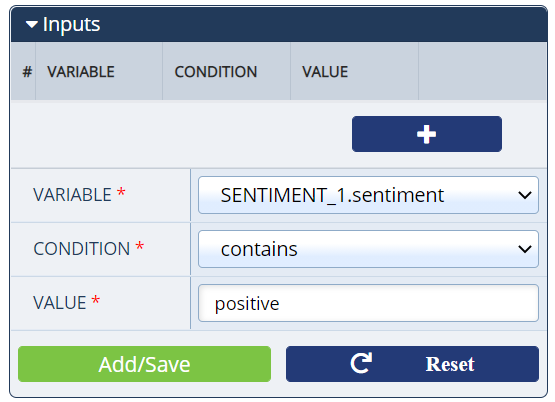Sentiment
The Sentiment action examines a piece of text, assigns a positive or negative value to the text and returns a sentiment score.
Note: Functionality of this action is text-related only.
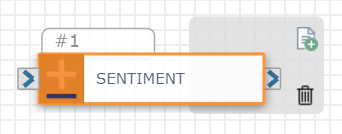
Sentiment provides simple and easily comparable feedback.
Inputs
| Input Name | Description | Default |
|---|---|---|
| Text Feed |
Choose what you want to record and then analyze for sentiment. You may have other channels available depending on how you have built your flow. For example, you may have already created a recording or received an incoming SMS. ANI: Records the caller text DNIS: Records the receiver text ICALL_#.CHANNEL_ID: Records both parties' text |
User Input Required |
| Cloud Vender |
Indicates the vendor the text is sent to for analysis. Choose AWS or Google. |
|
| Sentiment | The name of the variable created for the measurement of the sentiment captured. | SENTIMENT_#.sentiment |
Variables
The Sentiment action creates the following variables to be used and evaluated in the rest of the flow:
| Variable Name | Variable Format | Description |
|---|---|---|
| SENTIMENT_#.sentiment | positive/negative (not capitalized) | Stores the sentiment value. The number in the name is the Sentiment action's number. |
Check out How to Use Variables in SmartFlows for more information about using variables in your flow.
Analyzing the Sentiment
After the Sentiment action, you need to specify what you want to happen based on the sentiment’s result. To do so, you can use either a Condition or Switch action. However, we recommend the Switch action since it allows you to be more specific and have more control over what you do next.
Example Configuration
The following is an example of how you could evaluate the sentiment with either the Switch or Condition action.
| Variable Name | Condition | Value | Description |
|---|---|---|---|
| SENTIMENT_#.sentiment | contains | positive | Can be used when you want to determine if the customer left the interaction satisfied. |