Understanding the Reputation Management Dashboard
The Insights Reputation Management dashboard gives customers visibility into reputation scores for the phone numbers (DID) and toll-free numbers you enrolled in Reputation Management - Professional. The reputation scores are received from the analytic engines and third-party apps where IntelePeer registered your numbers. The scores on the dashboard are refreshed weekly (typically on Mondays) as the four downstream platforms release updated data. The scores are normalized before they are published to apply a comparable scoring scale across all the platforms.
Note: This dashboard appears in the IntelePeer Customer Portal > Insights > Custom Analytics once you purchase the product.
-
Low and Medium scores are healthy and indicate that those calling party numbers are less likely to be tagged as suspicious or receive negative treatment in the terminating network.
-
Spam and Fraud scores are unhealthy and indicate that those calling party numbers are at higher risk of receiving negative treatment.
Note: A consequence of the weekly refresh cycle is that a number may appear to have an unhealthy score on the dashboard even though IntelePeer's automated remediation process may have already mitigated and resolved the rating with the downstream platform.
-
A Not Rated score may appear on newly enrolled numbers where the registration process has completed on some but not all of the downstream platforms.
The dashboard provides current and historic scores, enabling you to observe how your scores have changed over time. The dashboard does not include pre-enrollment data, and thus you are not able to see the initial elevation and scores that may have occurred because of registration.
Note: For more details on using Insights, check out the Insights Quick Start Guide.
For more information, check out Understanding the Reputation Management Performance Impact Dashboard.
Common Issues
If you notice the calculations in the KPIs don’t align with your expectations, check out Common Dashboard Issues.
The following information can help you understand the different sections of the dashboard:

At the top of the dashboard, several filtering options are provided:
-
Number
-
Call Intent of Number
-
Vendor Number Procured From
-
Type of Traffic
-
Call Center Vendor
-
Brand Name
Note: For more information on how to filter the data in the widgets, check out How to Filter Your Data.
The Reputation Management dashboard provides a Scores matrix that displays the underlying data used to create the dashboard widget KPIs and graphs. You can schedule a Scores report as a one-time or recurring delivery to selected email addresses. Use filters to tailor the report to your business needs.
Note: You can schedule the delivery at any time you'd like; however, if timing isn't an issue, we request you schedule the delivery for after business hours. When you no longer need a recurring delivery scheduled, delete it from your list to avoid obsolete deliveries.
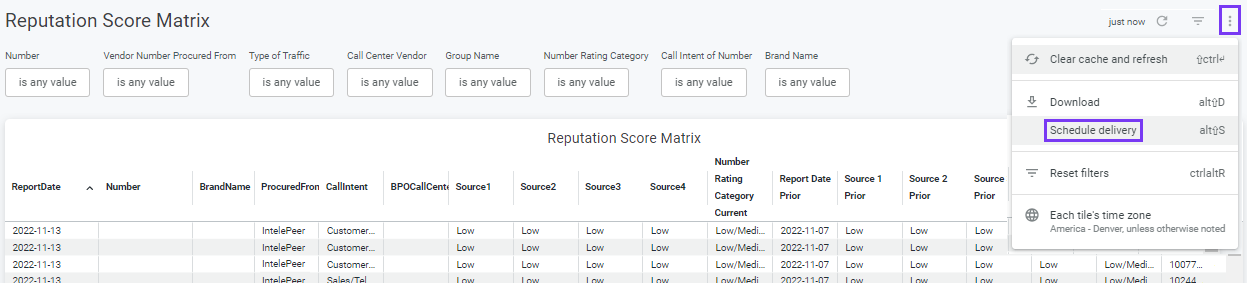
-
Under the Filters, click the Schedule Scores Delivery button. The Matrix appears in table format.
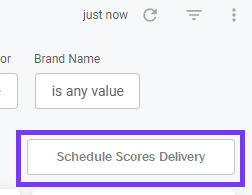
-
In the upper right corner, click the Dashboard Options three dots icon > Schedule Delivery. The Schedule Delivery pop-up appears with three tabs available: Settings, Filters, and Advanced Options.
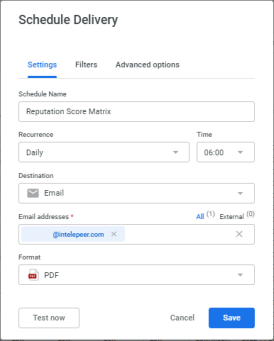
-
On the Settings tab, you can:
-
Create a unique name for the schedule.
-
Set the recurrence and time of day. Daily is the default. Included is an option for Datagroup Update, which provides the previous two (2) weeks of data.
-
Set up the Destination (via Email) and Email Address to send the report; you can include one or more addresses. To include multiple addresses, type the address in a blank area of the field, press Enter, and add another address. Click the X to clear the Email Addresses field.
-
Select the format for the delivery: PDF (default), CSV zip file, or PNG visualization (an HTML-embedded image of the table).
-
-
On the Filters tab, choose filters to limit the scheduled data sent to your selected email address or accept all the data for inclusion.
-
On the Advanced Options tab, you can:
-
Add a customer message to the delivery.
-
Run the schedule as the recipient. Include any links included in the matrix (selected as default).
-
Expand the tables to show all rows.
-
Arrange the dashboard tiles in a single column.
-
Select the paper size.
-
Select the delivery timezone if necessary.
-
-
Click Save once you have entered your criteria on the tabs. If you selected Send Now, the report is sent a single time to your recipients.
Note: For more details, check out How to Send and Schedule.
Setting Alerts
You can set alerts for any of the widgets on the dashboard. For example, mouse over the Spam/Fraud Current Week widget. The Bell icon (Alerts) appears near the top of a widget. On the pop-up that appears, set the parameters, and the system sends email alerts when your thresholds are met.
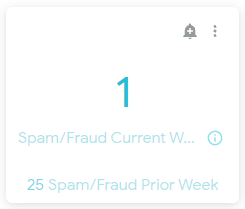
For more details, check out How to Send Alerts for Single Widgets.
Additional actions are available by mousing over the widget and clicking the vertical three dot icon. In the menu, you can:
-
Download the data used to calculate the totals in several formats.
-
Clear the cache and refresh the page so you get the most recent data.

- Spam/Fraud Current Week – The count of Spam/Fraud Ratings from the most recent report date. The count from the second most recent report date appears at the bottom of the widget.
- Low/Medium Current Week – The count of Low/Medium ratings in the current week. The count from the second most recent report date appears at the bottom of the widget.
- Improved Ratings – Once a number is introduced into the system, calls are monitored to identify them as low, medium, spam and fraud. Patterns are evaluated and a weekly score is provided on this widget.
- Numbers Registered – The count of the numbers registered during the current week. The date of the current week appears at the bottom of the widget.
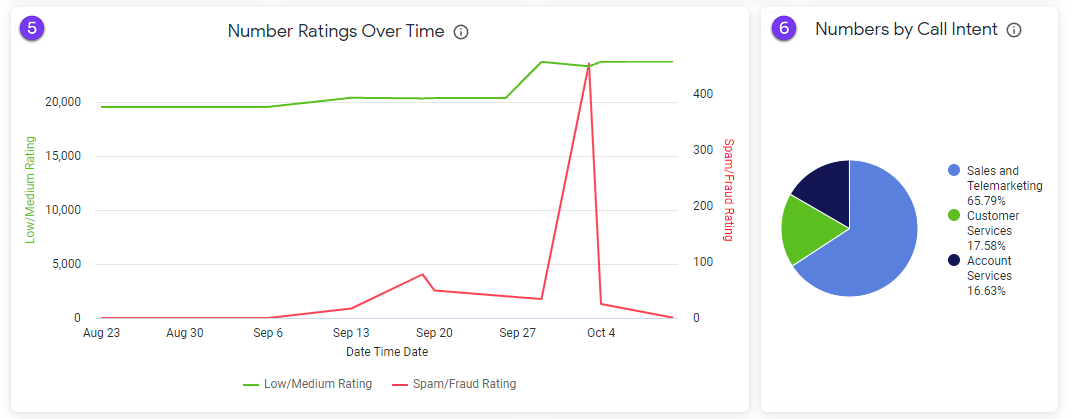
- Number Ratings Over Time – Bad standing is any number that has at least one spam or fraud rating as reported from the four vendor sources. Good standing is any number that only has low/medium as reported from the four vendor sources. Results are calculated based on a maximum of the past 49 days (7 weeks) of historical data.
- Numbers by Call Intent – The distribution of numbers by percentage for the current week by the intent of the call, for example, sales and telemarketing, and customer service.
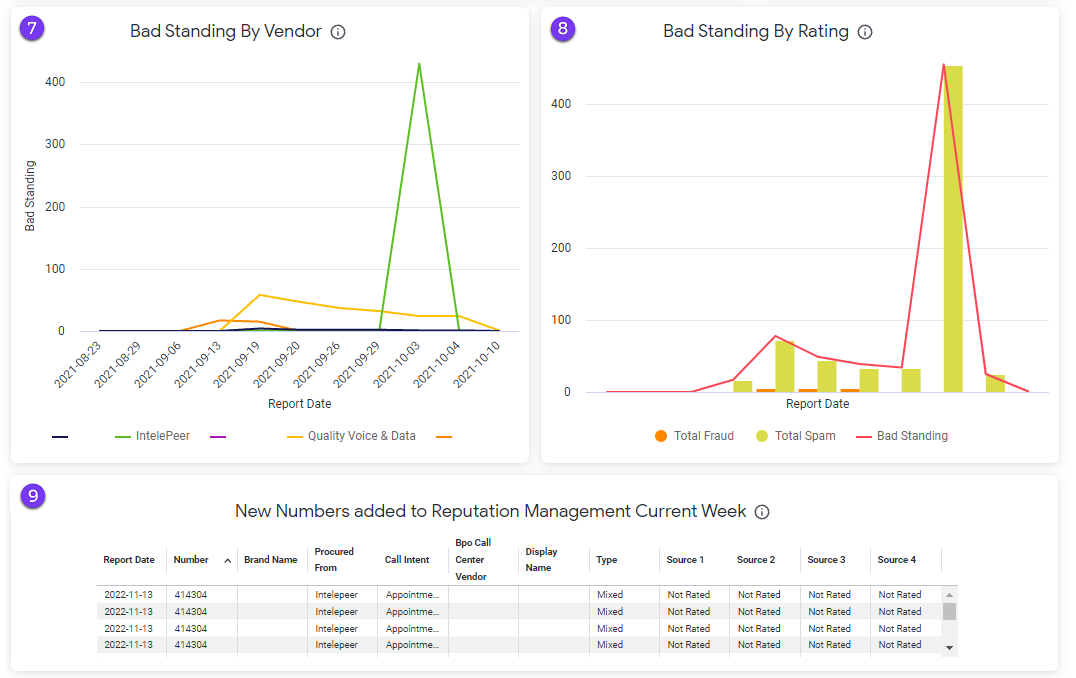
- Bad Standing By Vendor – Bad standing is any number that has at least one spam or fraud rating as reported from the four vendor sources over time. Results are calculated based on a maximum of the past 49 days (7 weeks) of historical data.
- Bad Standing By Rating – Bad standing is any number that has at least one spam or fraud rating from the four vendor sources. The bars represent counts of fraud/spam ratings. It is possible to have a number with both spam and fraud ratings, so the bar charts and the total may not be the same number. Results are calculated based on a maximum of the past 49 days (7 weeks) of historical data.
- New Numbers Added to Reputation Management Current Week – This table shows the fields of numbers added during the current week.
Note: For more information on terms used in this dashboard, check out the Insights Glossary.