AI Hub Quick Start Guide
This guide describes how to navigate and build agents within the AI Hub. Learn more about:
Overview
The AI Hub enables you configure Generative AI powered autonomous agents, fully customized to your unique use case. Use the AI Hub to create a workflow, iterate on prompts, evaluate your agent against performance metrics, and observe how real users interact with your build.
Once your AI agent is up and running, you can integrate it with SmartFlows to bring advanced AI capabilities into your flow.
Getting Started
Log in to your account through the IntelePeer Customer Portal (http://customer.intelepeer.com). We recommend using the current or most recent versions of Chrome, Edge, or Safari.
Your applications appear at the top of the home page. You can also click My Applications in the side bar to access the apps Marketplace.
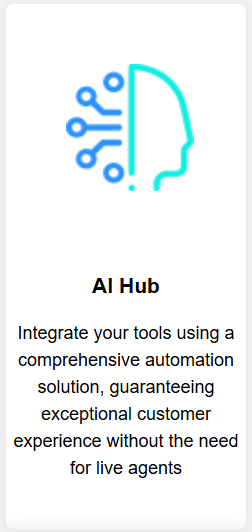
Click the AI Hub tile. The Interaction Explorer page displays automatically.
Navigating the Landscape
AI Hub Pages
On the left-hand side of the screen, you'll see a menu to navigate between the following pages:
-
Interactions Explorer: Filter and view transcriptions of an entire interaction between your agent and a user, and data about that interaction (i.e., intent, outcome, sentiment, etc.).
-
AI Workflows: Create and manage your AI agents.
-
Conversation History: Search for conversation logs and view behind the scenes details about interactions between users and your AI agents (e.g., did your function fire when you expected it to within the interaction).
-
Knowledge Collections: Your repository of files used to train your agents.
-
Administration: The management center for various elements under your account. Here you can create Templates and AI Workflow Groups.
-
Tasks: Create and manage an evaluation framework for your workflows.
Leaving the AI Hub
In the top right corner of the screen you’ll see the Logout and Back to portal links. Use those to end your session or navigate back to the portal home page as needed.
Building an AI Agent
When you're ready to create an agent:
-
Log into your account through the Customer Portal.
-
Click the AI Hub tile to open the app.
-
Select AI Workflows from the menu on the left.
-
Click the Add button, to the right above the table. The Add AI Workflow pop-up appears.
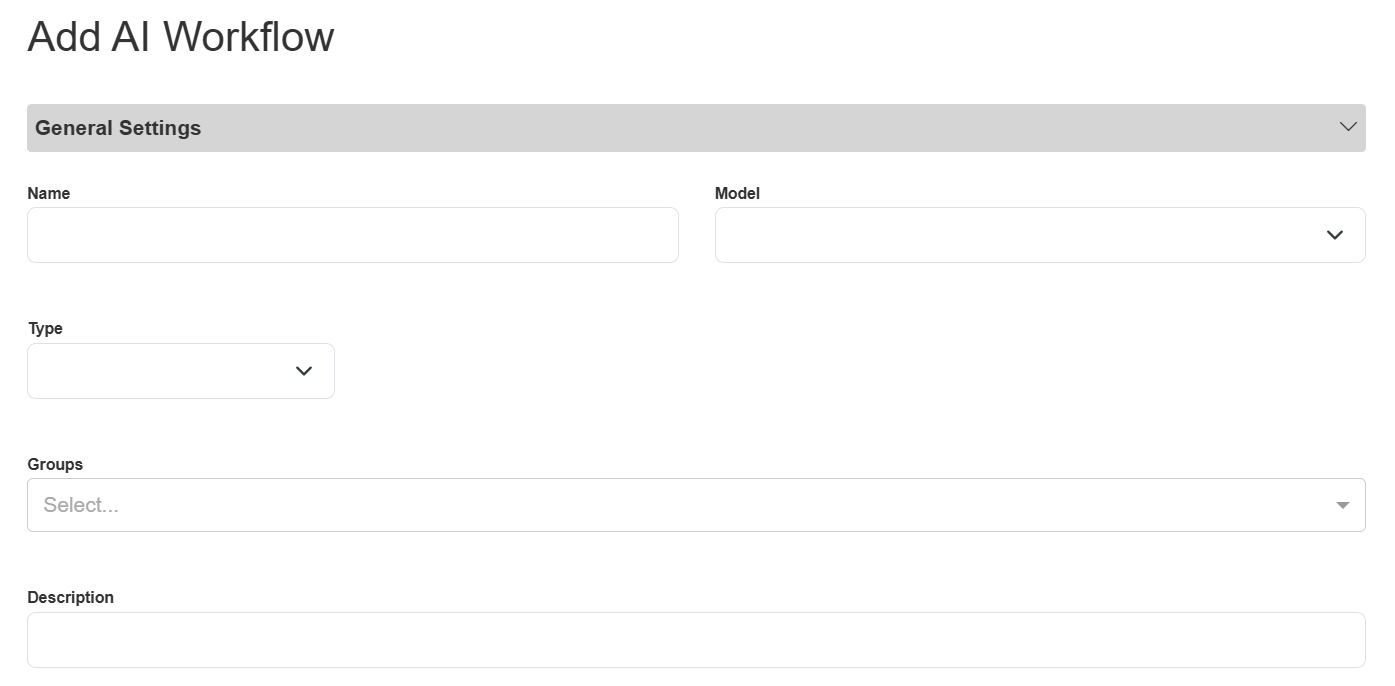
-
Fill in all of the details about your agent.
-
Name: Give your agent a unique and descriptive name. For example, "Weather Forecast Assistant".
-
Model: Select the AI model you want to use with your agent from the drop-down list. We recommend using “intelepeer:gpt-4o-mini-intelepeer”.
-
Type: Select the sort of agent you want to build from the drop-down list.
-
GPT_AGENT: An agent powered by prompting the LLM.
-
GPT_AGENTS do not have access to knowledge collection documents but can fire functions.
-
-
FAQ_AGENT: An agent that has access to a knowledge collection but does not fire functions.
-
Mode: Select Cache or Cache + RAG from the drop-down list. This determines where the FAQ answers are coming from.
-
Cache: Answers come from a “Question and Answer” .csv reference file.
-
Cache + RAG: Answers come from your knowledge collection and you have the option to include a “Question and Answer” file.
-
-
-
SAM_AGENT: An agent that has access to a knowledge base and can fire functions.
-
BLOCK_AGENT: An agent ideal for complex use cases.
-
Two parallel LLM calls at each turn (one call triggers functions and the other produces an AI response).
-
-
VM_DETECTION_AGENT: An agent to determine if a live person or voicemail answers outbound calls.
-
-
Groups: If you have previously defined AI Workflow Groups they will appear in the drop-down list, and you can select the group you want to associate this agent with. Otherwise, you can leave this field blank.
-
Description: Provide a helpful, descriptive blurb about your agent.
-
Click on the Configuration section to view those fields.
-
If you previously created a template, it will appear in the Template Library drop-down list. Otherwise, you can leave this field blank.
-
-
Placeholder text is included in the following subsections by default. Depending on your use case, you may not need to update the generic placeholder text (e.g., in most cases, the User Prompt and Parameters subsections are not relevant if you are building a “GPT_AGENT” so you wouldn’t need to update those).
-
System Prompt: Instructions for your agent to guide responses. Include the context what the agent is doing, instructions for the agent, style or personality for responses, etc.
-
User Prompt: The message the agent is responding to.
-
Special Instructions: Instructions that the agent should follow for every response (e.g., you might include things the agent should not respond to or comment on here to prevent nefarious actions).
-
Tools: Include a function to enable your agent to perform a subsequent action based on a user’s response (e.g., if the caller says “pay my bill”, the function fires to collect that intent and directs the agent to the next appropriate step to process a payment).
-
Knowledge: Different fields will appear in this section depending on which Type of agent you’re building (e.g., for a GPT_AGENT you will only see the Embedding Models field).
-
Parameters: LLM and workflow settings. Additional fields display here depending on which Type of agent you’re building.
-
-
-
Click Save. The pop-up is now titled “Edit AI Workflow”.
-
Click Publish.
We recommend clicking the edit icon for your new agent and reviewing all of your setting to make sure everything is correctly saved and captured. Any formatting or spelling errors, especially in the Configuration section, should be updated before you continue. For example, an error in the Tools section could cause your function not to execute as expected or at all.
Test Your Agent
Once your agent is saved and published, we recommend testing it out to confirm it's working as expected.
-
Click the edit icon in the Actions column for the agent you want to test. The Edit AI Workflow pop-up appears.
-
On the right side of the screen, fill in sample Argument Text Values with data relevant to your prompt.
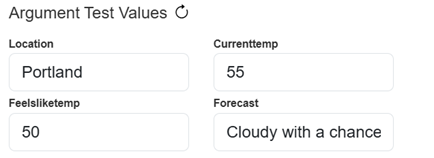
-
Click the New Session button.
-
Type a message in the text block and click Send.
-
Interact with the agent to confirm it's working as expected.
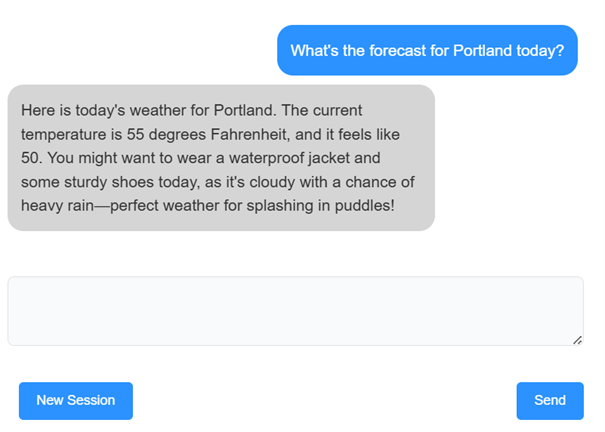
-
You can always tweak your configurations (on the left side of the screen) as needed.
-
Just remember to Save and Publish your agent again if you make any updates.
-
-
Click New Session again to start a new conversation.
Note: If you want to test out different sample values, click the refresh button to the right of Argument Test Values after you enter new values. If you don’t refresh after changing those values, you will experience an error.
-
-
Once you’re happy with the performance of your agent you can close the Edit AI Workflow pop-up.
You can now do a full-scale evaluation of your agent using the Tasks page. We recommend performing thorough testing using tasks before integrating your agent with SmartFlows. Once all of the task metrics meet your use case specific thresholds, you can move on to incorporating your agent into a flow.
Tips and Best Practices
-
We recommend starting with the “intelepeer:gpt-4o-mini-intelepeer” Model when building your agent.
-
Make sure you select the appropriate Type of agent. Remember:
-
The FAQ_AGENT doesn’t support functions.
-
The GPT_AGENT doesn't use knowledge collections.
-
The SAM_AGENT can use either a function or knowledge collection (but not both at the same time in one turn).
-
The BLOCK_AGENT uses a graph data structure with standardized prompting for more complicated agents.
-
-
Double check the Configuration section to ensure there are no spelling or formatting errors that might cause your agent to perform unexpectedly or not function at all.
-
Make sure your System Prompt is clear and specific.
-
Make sure your Special Instructions are streamlined.
Integrating with SmartFlows
SmartFlows allows you to create automated workflows for a wide variety of use cases. By integrating an AI agent into a flow, you can enhance these workflows with advanced AI capabilities.
After your AI agent is configured and thoroughly tested, you can set up a flow to interact with your agent via the GenAI IVA action.
For more information about the AI Hub, check out: