GenAI IVA
The GenAI IVA action connects a generative AI Intelligent Virtual Agent (IVA) designed within the AI Hub to your flow.
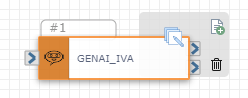
Note: You must have a SmartAgent™ Diamond or SmartOffice™ Diamond account to use the GenAI IVA action.
Use this action to send and receive data from your selected AI workflow. For example, if you connect your flow to a previously designed FAQ Chat Bot, callers could interact with the AI workflow to answer common questions about the types of accounts they could enroll in or available products.
Available Variables
Available Variables are placeholders for information that are automatically determined based on the contents of your flow. For example, if your flow begins with an Inbound Call trigger, the caller's phone number is stored as a $ANI variable. Later on in your flow, you can send a follow up SMS to the caller by adding the $ANI variable in the Send SMS/MMS action Inputs.
Check out How to Use Variables in SmartFlows for more information.
Inputs
AI Workflow
You can create a "Fixed" or "Dynamic" workflow via the AI Workflow drop-down list.
Depending on which workflow type you select, the following fields will change. Review the sections below to learn more about the Inputs for each workflow.
Note: By default, this field is set to "Fixed".
Fixed Workflow
|
Input Name |
Description |
|---|---|
|
Group |
From the drop-down list, select the appropriate AI Hub group. This field is optional. |
|
Type* |
Select the appropriate AI workflow category from the drop-down list.
*This field is required. |
|
Name* |
From the drop-down list, select the AI workflow you want to incorporate into your flow. The available AI workflows will be filtered depending on the option you select in the Type field. *This field is required. |
|
Session ID |
The default session ID variable is $SESSION_ID. You can use this variable downstream in your flow, or enter a custom variable in this field. |
|
Initial Message |
Send a message to the large language model (LLM), prior to the User Message. Note: Using this functionality may impact latency within your flow. |
|
User Message |
Send the message from the customer to the LLM. |
|
Function/Tool Toggle |
Configure settings for your function or tool. Depending on how you set the toggle the following fields will reflect your tool or function settings. |
|
Autotrigger Function/Tool |
Click this check box to automatically call the LLM a second time, sending the arguments collected by the function/tool as a new message. Leave this check box unchecked to be able to interrogate the arguments collected from the function/tool call in a subsequent action, prior to sending to the LLM. |
|
Function/Tool |
Fill in the "function_name" or tool details. Note: If the Autotrigger Function check box is selected, this field will disappear. |
|
Response Variables |
Extract a subset of the response for use later on in your flow via variables. In the name field on the left, include a unique label for the variable, and in the query expression field on the right, include the exact data label you want to pull from the response. |
|
Play Hold Music |
Click this check box to include hold music which will play on a loop until a response is received. Default music can be used or click the Configure Audio button to include custom music. |
Dynamic Workflow
|
Input Name |
Description |
|---|---|
|
Agent ID* |
From the drop-down list, select the AI workflow you want to incorporate into your flow. The available AI workflows will be filtered depending on the option you select in the Type field. *This field is required. |
|
Session ID |
The default session ID variable is $SESSION_ID. You can use this variable downstream in your flow, or enter a custom variable in this field. |
|
Initial Message |
Send a message to the LLM, prior to the User Message. Note: Using this functionality may impact latency within your flow. |
|
User Message |
Send the message from the customer to the LLM. |
|
Function/Tool Toggle |
Configure settings for your function or tool. Depending on how you set the toggle the following fields will reflect your tool or function settings. |
|
Autotrigger Function/Tool |
Click this check box to automatically call the LLM a second time, sending the arguments collected by the function/tool as a new message. Leave this check box unchecked to be able to interrogate the arguments collected from the function/tool call in a subsequent action, prior to sending to the LLM. |
|
Function/Tool |
Fill in the "function_name" or tool details. Note: If the Autotrigger Function check box is selected, this field will disappear. |
|
Response Variables |
Extract a subset of the response for use later on in your flow via variables. In the name field on the left, include a unique label for the variable, and in the query expression field on the right, include the exact data label you want to pull from the response. |
|
Play Hold Music |
Click this check box to include hold music which will play on a loop until a response is received. Default music can be used or click the Configure Audio button to include custom music. |
Action
Each GenAI IVA action include two exit ports corresponding to the following outcomes:
-
On Success: The course of the flow if the AI workflow interaction is successful (port 1)
-
On Failure: The course of the flow if the AI workflow interaction is not successful (port 2)
An action should be connected to each of the exit ports to deploy your flow and the port order cannot be rearranged.
Generated Variables
In addition to the customizable Response Variables configured in the Inputs section, two variables are automatically created when your flow includes the GenAI IVA action. They are:
|
Variable Name |
Description |
|---|---|
|
$GENAI_IVA_1.responsebody |
The entire response from the AI workflow. |
|
$GENAI_IVA_1.statuscode |
The response code generated from the AI workflow. |
Check out How to Use Variables in SmartFlows for more information about using these variables downstream in your flow.