Understanding the SmartCommunicator™ Dashboard
The SmartCommunicator dashboard captures analytics in the Insights platform reflecting activity in the SmartCommunicator app. This dashboard is comprised of several widgets.
Note: A widget is an object in the viewing area that displays, for example, a chart, KPI, or table.
The dashboard widgets display the following information:
-
Active SmartComm telephone numbers (TNs)
-
Total calls
-
Total messages
-
Active SmartComm TNs by day
-
Total calls by day
-
Total messages by day
-
Total messages by day by channel
The following are examples of the dashboard with numbers associated to each visualization, and a corresponding description. For more information on terms used in this dashboard, check out the Insights Glossary.
Accessing the SmartCommunicator Dashboard
Note: To view this dashboard, you must first set up a SmartCommunicator account.
Once you log into the Customer Portal, on the IntelePeer Home page:
-
From the Home page or under My Applications, click the Insights icon.
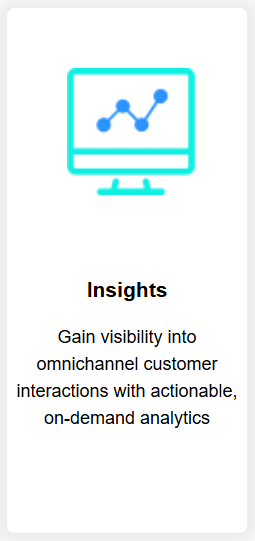
-
From the menu on the far left, select the Custom Analytics followed by the SmartCommunicator dashboard.
The SmartCommunicator dashboard appears.
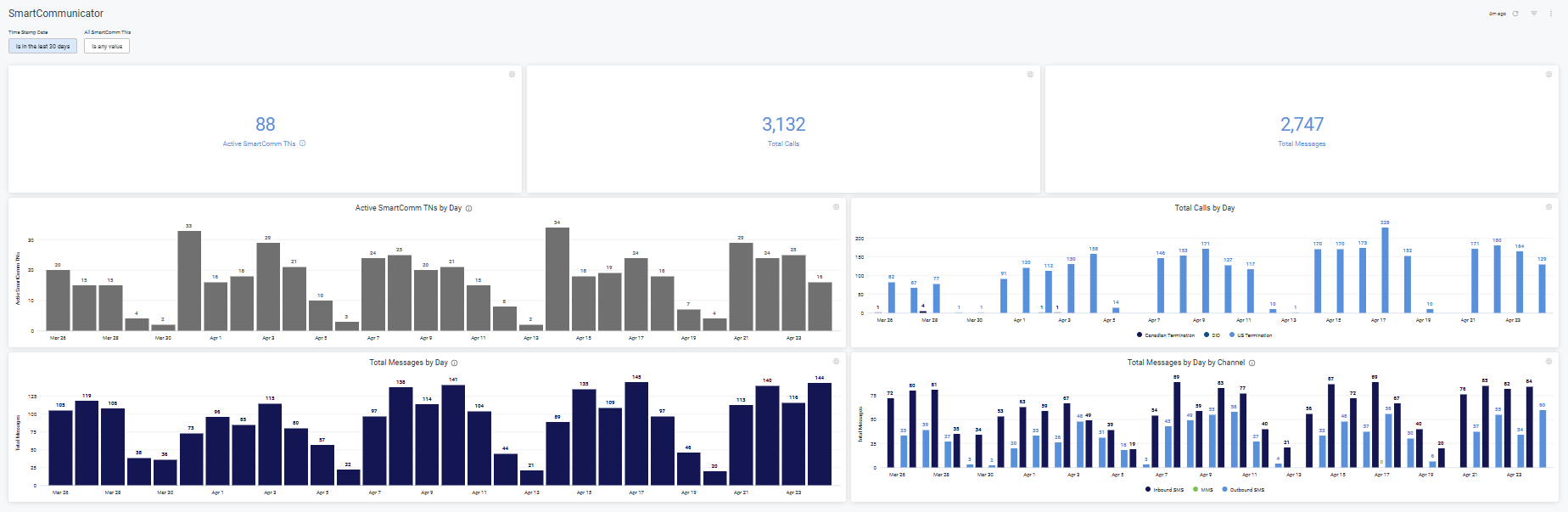
Using Filters
The following filter options are available so you can investigate any patterns you may see associated with your app usage:
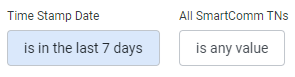
-
Time Stamp Date -- Set a date range for the data you want to review; there are several different date parameters you can set; the default is the last 7 days
-
All SmartComm TNs -- Provides a list of all the TNs associated with your account
For more information, check out How to Filter Your Data.
Common Issues
If you notice the calculations in the KPIs don’t align with your expectations, check out Common Dashboard Issues.
General Actions
For more information on how to use the dashboard and widget features, check out the following topics:
-
Set alerts per widget
-
Refresh your data
-
Send and Schedule email notifications
-
Download your data via .csv report
Report Widgets
- Active SmartComm TNs – Provides the count of active SmartCommunicator-enabled TNs. Active is defined as any SmartCommunicator-enabled TNs that accessed SmartCommunicator. If any TNs don't have an associated SmartCommunicator agent, those TNs don't show up in the query results.
- Total Calls – Provides the following per SmartCommunicator-enabled TN at the enterprise level:
Count of calls made
Duration of outbound calls made
Count of calls received
Duration of inbound calls received
Count of missed calls
- Total Messages – Provides the following at the enterprise level per SmartCommunicator-enabled TN:
Count of messages (SMS vs MMS) sent
Count of messages (SMS vs MMS) received
Size of multimedia sent
Size of multimedia received
- Active SmartComm TNs by Day – Active TNs identified by day based on your filtering criteria.
- Total Calls by Day – Calls identified by day based on your filtering criteria.
- Total Messages by Day – Messages (SMS and MMS) identified by day based on your filtering criteria.
- Total Messages by Day by Channel - Messages (SMS and MMS) identified by the day and channel based on your filtering criteria.