Speech Recognition
The Speech Recognition action allows you to convert an audio recording into text and return sentiment and tonality on any audio and text recorded. It could be used to provide transcripts of calls, measure the sentiment and tonality of an interaction, and more!
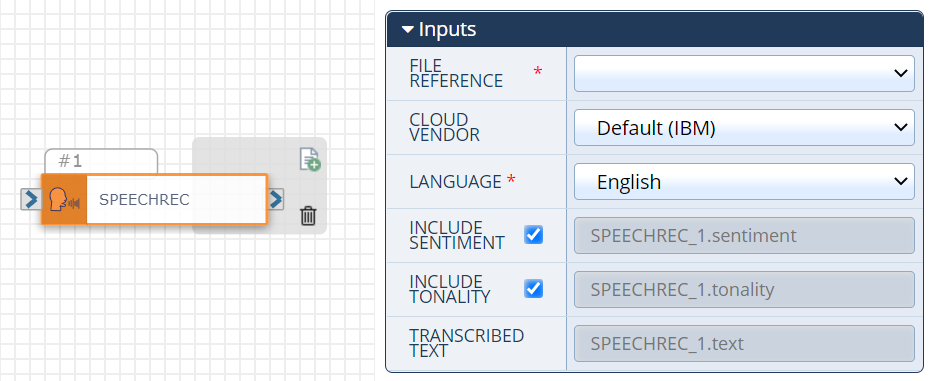
File Reference
This field allows you to select which channel you would like to analyze. Select ANI to record the caller, DNIS to record the receiver, and ICALL_#.CHANNEL_ID to record both channels. Depending on how you’ve built your flow, you may have additional channels to analyze, like a recording or an SMS.
Cloud Vendor
The default is Google.
Sentiment
When checked, sentiment analysis is performed on the audio file. This field is not editable and is the file name assigned to the recorded sentiment. For more information, check out the Sentiment page.
Note: There is a charge for each sentiment analysis performed.
Tonality
When checked, tonality analysis is performed on the audio file. This field is not editable and is the file name assigned to the recorded tonality.
Note: There is a charge for each tonality analysis performed.
Transcribed Text
This field is not editable and is the file name assigned to the transcribed text.
Variables
The Speech Recognition action creates several variables. These variables can be used later on in a flow through the Send SMS/MMS, External Web Call, or Dial actions, to name a few. Simply copy and paste or drag and drop the file name into whatever field you would like to insert the Speech Recognition analysis.
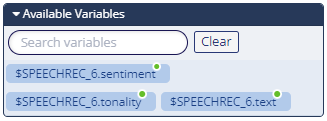
Check out How to Use Variables in SmartFlows for more information about using variables in your flow.