Update List Item
The Update List Item action allows you to update a field in a list.
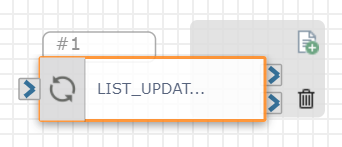
The Update List Item action could be used to automatically update a customer's preferred phone number for notifications. When you use this action, a existing row is modified based on the selected values to update.
Check out the video below to learn more about how you might configure this action within your flow.
Available Variables
Available Variables are placeholders for information that are automatically determined based on the contents of your flow. For example, if your flow begins with an Inbound Call trigger, the caller's phone number is stored as a $ANI variable. Later on in your flow, you can send a follow up SMS to the caller by adding the $ANI variable in the Send SMS/MMS action Inputs.
Check out How to Use Variables in SmartFlows for more information.
Inputs
Note: Before configuring this action you must have a list added to the List Management page. We recommend having the List Name and exact field name(s) on hand.
Headers
| Input Name | Description |
|---|---|
| Select List* | Select the list you want to update an element from via the drop-down options. *This is a required field. |
| Select Lookup Field | Select a specific list field (i.e., column header) to lookup from the drop-down options. |
| Select Lookup Value | Include a specific value to be found in the field. |
Values to Update
Select the list fields to update and assign the respective value (static or variable). On the left, the available list fields correspond to the column headers in your list.
To add a new list field, click the blue plus sign.
In the example below, recipient John Doe’s phone number is updated by selecting the “phone” field on the left and entering the new phone number in the textbox on the right.
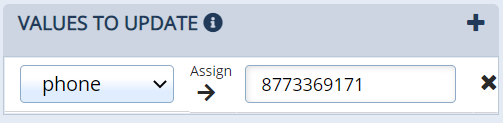
Note: If you include a variable in the Value field (on the right), that variable will not appear in the Available Variables section for downstream actions.
Action
Each Update List Item action includes two exit ports corresponding to the following outcomes:
-
On Match Found: The course of the flow if the list item is successfully updated (port 1)
-
On No Match Found: The course of the flow if the list item is not updated (port 2)
An action must be connected to each of the exit ports to deploy your flow and the port order cannot be rearranged.
For more information about other List Management actions check out: