Executing SmartFlows Using Slack Slash Commands
Prerequisites
- An AWS account with Admin Privileges
- An IntelePeer account
- A Slack account
- cURL or Postman to test the API Endpoint (Optional)
- Create your SmartFlows; see Executing SmartFlows from an External Source
- Create a Serverless function to send your Slack commands to SmartFlows; see Creating an AWS Lambda Serverless Function to Execute a SmartFlow
Creating the Slack App
Slack apps provide the packing for any functionality you want to implement through Slack:
- Create a Slack workspace.
- Click your workspace name and select Settings & Administration > Manage apps from the drop-down menu.
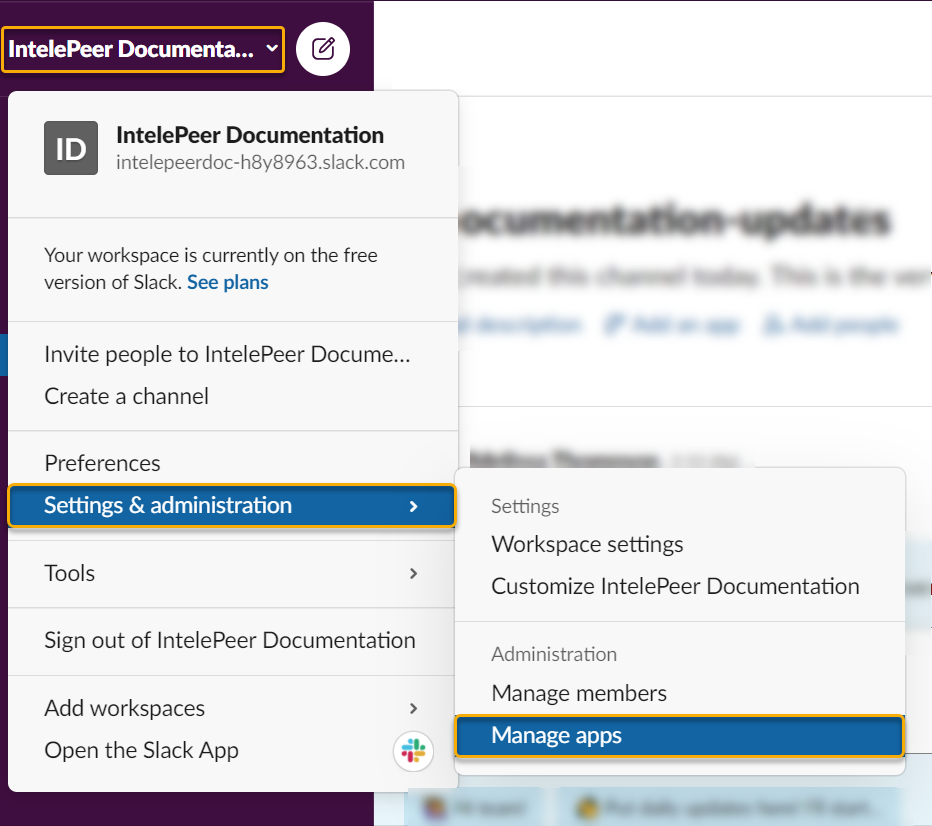
- From the menu options on the top right side of the Slack app directory, select Build.
- Under Your Apps, click Create an App.
- In the Create a Slack App pop-up, enter a name for your app, and select your workspace from the Development Slack Workspace drop-down list.
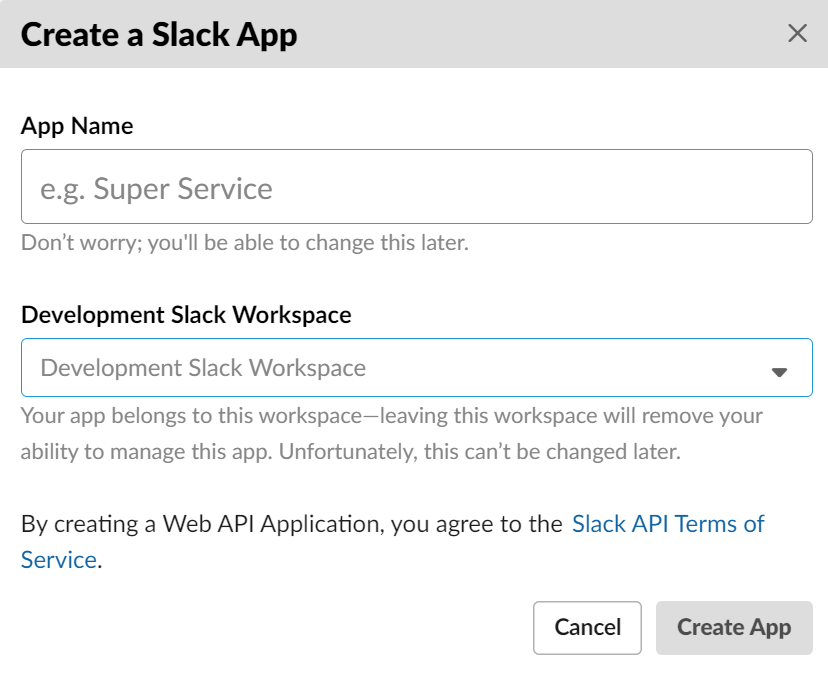
- Click Create App. Your application’s Settings Basic Information section appears.
- Under the Add Features and Functionality section, click Slash Commands, or select Slash Commands from the menu on the left.
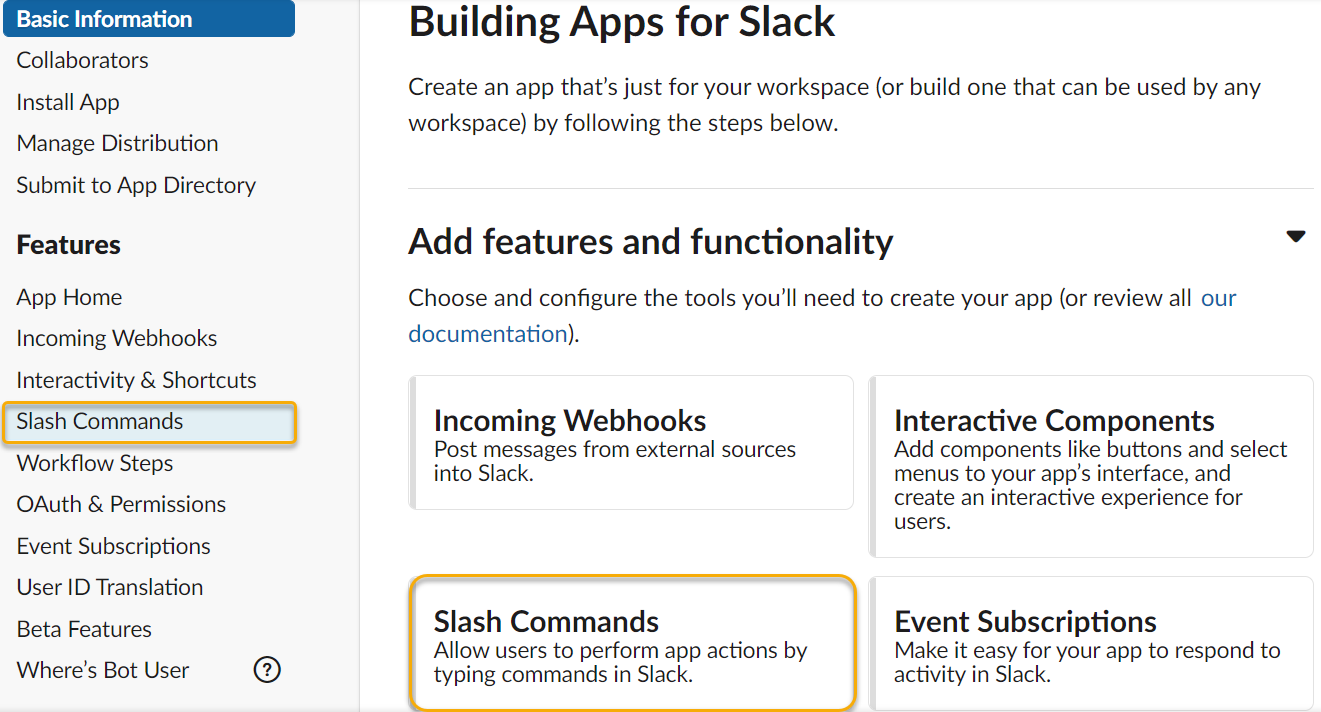
- Click Create New Command.
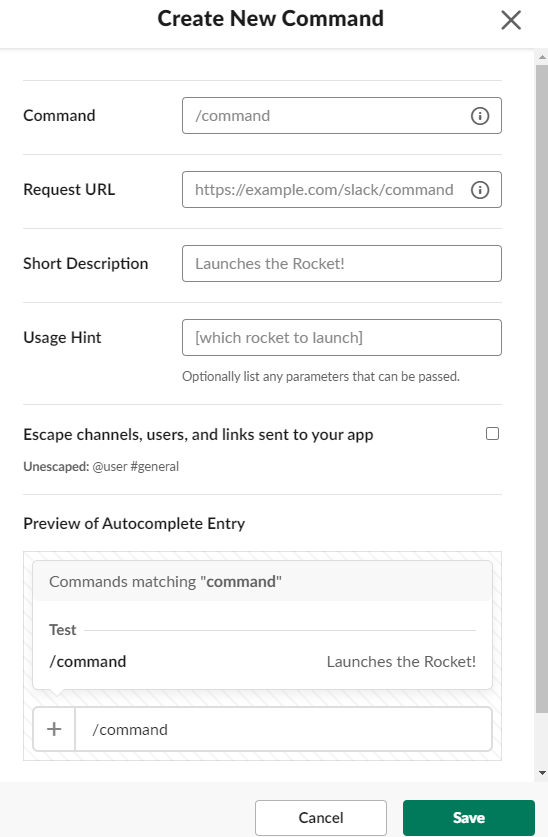
- Configure the command:
- Command: The command you enter to execute the SmartFlow
- Request URL: The URL of your Lambda function
- Short Description: A description that appears as a hint to the purpose of the function
- Usage Hint: When using parameters, this helps guide how to format the request
- Click Save.