Hotline
A flow like this brings a caller through a journey based on multiple questions and inputs. It could be used as an IT hotline, employee vacation request hotline, or more.
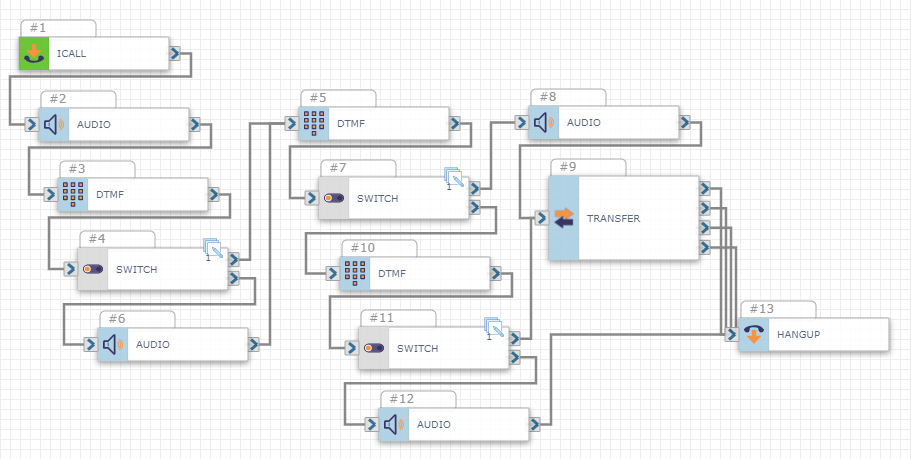
Actions
Inbound Call – The Inbound Call trigger prepares the flow for a call.
Play Audio – Play an audio file or use text-to-speech to communicate to your caller.
- To play an audio file, upload the file into your Audio Library. When your file is uploaded, it will appear under the Audio Library section in the Configure Audio window.
- To use text-to-speech, click Configure Audio and build the message in the Audio Text (TTS) section. Default or customize your Vendor and Voice options and enter the message in the text box. Click the blue plus sign to add the message. Your message and selected settings will appear on the left side of the window.
Collect DTMF – Collect a response from the caller.
Switch – Analyze if a variable equals a certain value or not. The first condition that is true is the path that the flow will continue through.
- In this template, Switch is used to direct the caller through different paths of the flow based on the response collected from DTMF.
Transfer – Transfer the caller to another department. From top to bottom, each port signifies what to do:
- On Answer
- On Hang-up
- On Answer
- On User Busy
Hang Up – Flows that are phone calls need to properly end the call. There are no inputs, so simply drag the action onto the board and connect it to the end of the flow.