Record Response
The Record Response action allows you to record short utterances.
Note: The functionality of this action is voice-related only.
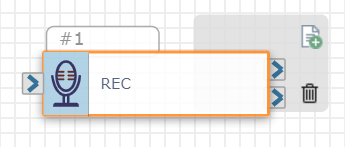
Record Response could be used to collect pieces of data from callers in a flow to transcribe and retain in client records (e.g., confirmed name, address, and phone number).
Inputs
Configure the following inputs to set up this action:
| Input Name | Description |
|---|---|
| Store Recording | Option to retain caller responses. Recordings are stored in Amazon S3. |
| Beep Before Record Begins | Option to provide a beep to signify to the caller to begin recording their response. |
|
Allow Skip Recording |
Option to enable callers to bypass optional responses. When this check box is clicked, callers can press the Terminate on DTMF Input key to bypass providing a responses and continue on with the flow, via the On Success exit port. Note: If the caller does not press the Terminate on DTMF Input key and doesn't say anything, the flow will follow the On Error path, even if the Allow Skip Recording check box is selected. |
| Terminate on DTMF Input | The key a caller can press on their dial pad to signify they've completed their input. |
| Duration of Silence (Seconds) | The number of seconds of silence allowed before the flow stops recording. |
| Max Duration (Seconds) | The maximum number of seconds for the recording. If this is exceeded, the flow cuts off the remaining input from the user. |
| Min Duration (Seconds) | The minimum number of seconds for the recording to be valid. The system won't create a recording file until this threshold is passed. |
| Max Attempts |
The number of attempts a caller has to enter provide a response before they are routed to the On Error path in the flow. Note: Cannot be less than 1 or more than 10. |
| Channel ID* | The channel the action is recording. * This is a required field. |
| Tag | Assign a tag to the recording. Tags are appended to the end of the recording filename. If you check the Store Recording box, the associated tag can be used to identify the correct file in Amazon S3. The following format is used for tagged recordings: /path/<filename>.<tag>.wav |
Variables
Record Response creates the following variable that can be accessed and used in the rest of the flow:
| Variable Name | Description |
|---|---|
| $REC_x.full_recording | Stores the entire recording of the response. |
You can pull this variable into the Text-to-Speech (TTS) section of any audio action downstream in your flow.
Note: You must add ".pcm" to the end of your variable (e.g., $REC_7.full_recording.pcm). This will convert the recorded response into a WAV file.
For example, you could capture a customer's ZIP code using the Record Response action and then use the Play Audio action to confirm their answer. Your TTS message might look like this:

Check out How to Use Variables in SmartFlows for more information about using variables in your flow.
Audio Settings
Record Response allows you to set up an introduction and error recording to play to the user accordingly. An error message only plays if an error occurs, such as the user not giving input. It then re-prompts the caller for input.
For more details check out Configure Audio Settings.
Action
Each Record Response action includes two exit ports corresponding to the following outcomes:
-
On Success: The course of the flow if the caller's response is successfully recorded (port 1)
-
On Error: The course of the flow if the caller's recorded is not recorded (port 2)
An action should be connected to each of the exit ports and the port order cannot be rearranged.