Reporting
Use the Reporting action to capture custom KPIs within your flow.
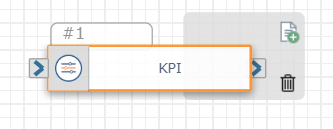
Used in combination with KPIs created on the Metadata and Metrics page, this action allows you to capture data from your flow and include it in a custom report or downstream in your flow. KPIs are fully customizable so the possible uses are truly endless. You could use this action to:
-
Capture call intent (i.e., the reason a customer is calling)
-
Monitor branches within a flow (e.g., capture how often calls go down the success path vs. error path)
-
Evaluate time stamps between actions (e.g., to highlight where caller's might be experiencing a lag between being transfered and the agent picking up)
-
Count how many times something occurred in your flow (e.g., log each time a caller had to provide input before their credit card information was successfully captured)
Reporting data goes into the IntelePeer analytics warehouse and can be references downstream in your flow or added to a custom Insights dashboard.
Available Variables
Available Variables are placeholders for information that are automatically determined based on the contents of your flow. For example, if your flow begins with an Inbound Call trigger, the caller's phone number is stored as a $ANI variable. Later on in your flow, you can send a follow up SMS to the caller by adding the $ANI variable in the Send SMS/MMS action Inputs.
Check out Hot to Use Variables in SmartFlows for more information.
Inputs
For each KPI you want to measure, a number is automatically assigned (e.g., "KPI #1") and the following input fields appear:
|
Input Name |
Description |
|---|---|
|
KPI |
Select an available KPI from the drop-down list. The list of available KPIs is automatically pulled from the Metadata and Metrics page and ordered from most recently recreated to oldest. |
|
Type |
The format of the KPI (e.g., timestamp or integer). This is automatically pulled from the Metadata and Metrics page. |
|
Description |
A helpful summary of the KPI. This is automatically pulled from the Metadata and Metrics page. |
|
Value |
Enter a string or variable. This field is required. |
Click the trashcan icon to delete your KPI inputs.
Click Add KPI to capture another measurement within your flow. A new section of inputs appears.

Note: You can include up to five KPIs within one Reporting action.
Action
Each Reporting action includes an On Success exit port. A follow up action does not have to be connected to the exit port to deploy your flow.
For more information about using KPIs within your flow, check out the Metadata and Metrics page.