Auto Response
Use this app to build voice or SMS auto responses to customer inquiries.
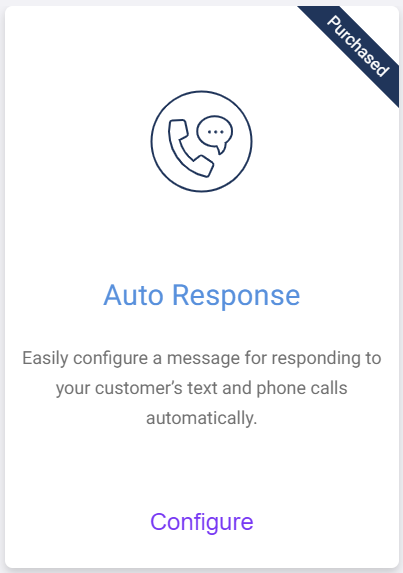
Automatic responses can be used to streamline customer interactions and systematically provide a relevant response. For example:
-
When a customer says “hours” a prerecording of office hours is played
-
If a customer texts “help” they receive an SMS response letting them know they are being routed to the helpdesk department
Configurations
-
Choose Model: Voice Auto Response or SMS Auto Response.
The other configuration options will change depending on which model you choose.
Voice Auto Response
For voice auto responses you can include Text-to-Speech (TTS) or previously recorded audio files.
-
Information to Send: Make sure Audio Text (TTS) is selected for TTS, or Audio Library for a recorded audio file.
-
For Audio Text (TTS), select the vendor and voice you want to use from the drop-down lists.
-
Then add the response to the text box.
Note: By default, vendor IBM and voice Lisa American English are used for any TTS.
-
-
For the Audio Library, click on the audio file you want to use or click the upload icon to add a new audio file to your account.
-
SMS Auto Response
-
Information to Send: Add the content of your automatic message to the text box.
Once your Auto Response app is configured and deployed, the final step is to assign a phone number to it.