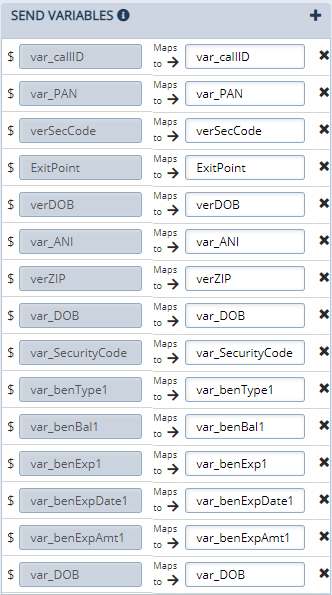Jump To & Jump From
Jump To and Jump From act like an additional trigger on a flow used to connect flows together. Flows can sometimes become very complex, so Jump To and Jump From help you break large flows into smaller, simpler pieces. Parts of a flow can also sometimes be used in multiple flows. With Jump To and Jump From, those pieces can be created in a single flow and embedded into multiple flows.
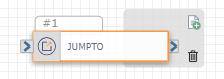
Note: Using the Jump To action does not end the interaction. For example, in a voice flow, using Jump To will not end the call, but send it to the linked flow.
Check out the video below to learn more about using Jump To and Jump From to implement subroutines within your flow.
Available Variables
Available Variables are placeholders for information that are automatically determined based on the contents of your flow. For example, if your flow begins with an Inbound Call trigger, the caller's phone number is stored as a $ANI variable. Later on in your flow, you can send a follow up SMS to the caller by adding the $ANI variable in the Send SMS/MMS action Inputs.
Check out How to Use Variables in SmartFlows for more information.
Inputs
The Jump To action is used to connect a source flow to a new flow. Drag the Jump To action onto the board at the point where you want the source flow to move into the new flow. In the following example, the flow sends a voice caller into the new flow after a 1 is pressed in the Menu Tree.

Connect to a Destination Flow
The link in the configurations panel contains a list of all flows containing one or more Jump From actions (for example, destination flows). If you have already created your destination flow, it appears in this list.
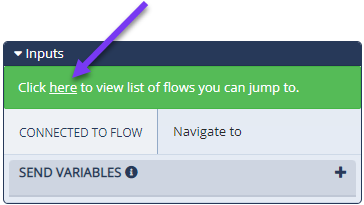
Note: A flow can contain more than one Jump From action. To connect the flow correctly, ensure you select the one with the appropriate number identifier. For example, Jump below has a Jump From action at block #5. Connecting this Jump To flow to that destination kicks off the flow at action block #5.
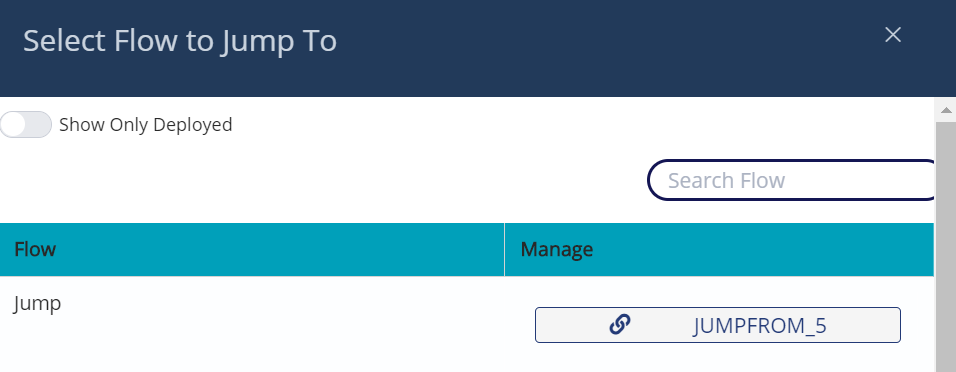
After you select the appropriate flow you want to Jump To, the Inputs section is updated to display the destination flow name and the action Name (Action ID) that joins the flows (in the At Node field). In the example below, the initial flow is jumping to the "NEW jump 2" flow via the JumpFrom_3 action.
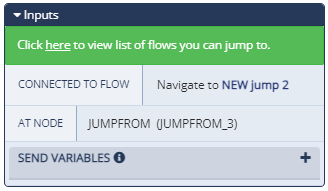
Once your flows are connected and ready for use, make sure all flows you are jumping to or from are deployed. If you try to connect to a destination flow that isn't deployed the call will not proceed past the Jump To action.
Sending Variables Through a Jump To Action
You can also map important variables to pass from one flow to the other.
Note: We recommend mapping any variables you plan to use from the source flow in your destination flow to ensure they appear in the Available Variables section of the destination flow.
To add variables, click the plus sign button in the Send Variables section to create a new entry. Create a name for the variable in the input box on the left. In the right input box, add the name of the variable to be sent. Ensure that it is in the proper format (for example, dollar sign, capitalization, period, checked for spelling errors).
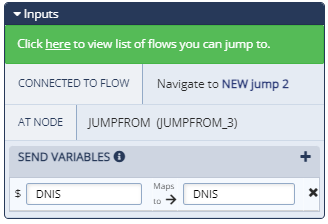
All variables included in your source flow are passed to your destination flow and retain the value from the source flow. If you do not include a source flow variable in the Send Variables section, it will not appear in the Available Variables section in the destination flow, but it can still be referenced. If you create a new variable in the destination flow (e.g., via the Set variable action), and assign an identical Variable Name label as a variable used in the source flow, the "new" variable will retain the value from the original flow (e.g., if the source flow included the variable $address to confirm the customer's mailing address and your destination flow included a "new" variable also named $address intending to dynamically provide the closest branch location to a customer, the variable would not change dynamically as expected and would retain the customer's mailing address from the source flow instead).
Creating the Destination Flow
The Jump From action acts like an additional trigger on a flow and can be added to a flow at multiple points. This ensures a flow can be used as a Jump From — that is, a sub-flow from some other source flow — or independently. This might be used to create voice menus that are both callable by their own number or within a larger company interactive voice response (IVR).
To use Jump From, drag the action onto the board at the point where the flow should pick up from the source flow. For example, the following flow can be triggered both by an inbound call and by a jump from another flow:
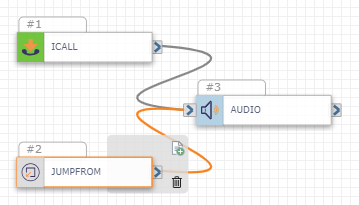
Receiving Variables Through a Jump From Action
Map important variables you want to collect from the source flow via the Expected Variables section. For example, in the Jump To flow we created previously, we created a variable called $DNIS and mapped it to DNIS. In this flow, we can add that variable as an expected input like this:
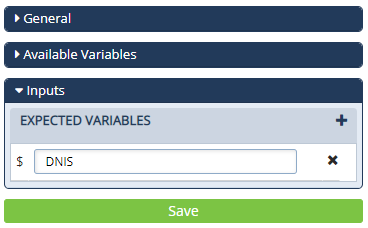
Remember, all variables included in your source flow are passed to your destination flow and retain the value from the source flow.
When you save and deploy the Jump To flow, it is available to connect in the Jump From action in the source flow. Refer back to the section titled Connect to a Destination Flow to review these steps.
Check out How to Use Variables in SmartFlows for more information about using variables in your flow.
Example
In this example, the flow logic prior to the Jump To action confirms the caller has requested to speak Spanish. The Jump To then sends the caller to another flow and captures specific variables for use in that Spanish flow.