Inbound SMS/MMS
The Inbound SMS/MMS action prepares a flow to be kicked off by an incoming text or multimedia message. This a trigger action, meaning you can use this action to begin a flow.
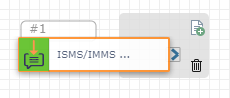
Note: Inbound MMS files cannot exceed 5 MB.
Inputs
Once your flow is successfully deployed, you can assign a number to it. Click the Assign Number(s) button to select the inbound number, or what number a customer would message, to reach your flow.
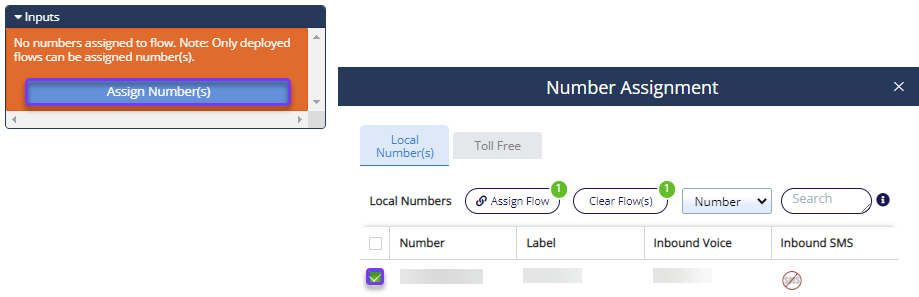
Assign a Number
Note: If your flow is not deployed the Assign Number(s) button is disabled and you can’t assign a number to it yet.
-
Click on the Inbound SMS/MMS action.
-
From the Configurations Panel on the right, click Assign Number(s).
-
In the Number Assignment pop-up window, search or scroll through the listed numbers to find the correct one.
Note: You can only select numbers with SMS functionality enabled. If a number does not have SMS provisioning, a check box will not appear next to it.
-
Click the check box next to the number you want to use. The Assign Flow and Clear Flow(s) buttons appear at the top of the numbers table.
-
Click the Assign Flow button.
-
After the green success message appears, exit the pop-up window. The assigned number now appears in the Inbound SMS/MMS action’s Inputs section.
-
Click Save and Deploy.
Congratulations! Your flow is ready to use!
Generated Variables
Two variables are automatically created when your flow includes the Inbound SMS/MMS action:
| Variable Name | Description |
|---|---|
| $ISMS_{#}.media_is_present | If the message includes MMS element. |
| $ISMS_{#}.media_count | How many MMS elements are in the message. |
Note: {#} is a placeholder for the automatically assigned action ID number (e.g., $ISMS_6.media_count).
Check out How to Use Variables in SmartFlows for more information about using these variables downstream in your flow.
Tips
-
We recommend messaging the assigned number to test out the experience. It may take a few minutes after assigning a number and re-deploying your flow for it to be live.
-
Each number can only be assigned to one Inbound Voice and one Inbound SMS/MMS flow (displayed on the Number Assignment pop-up). If the number you want to assign to your flow is already in use, you can override the current assignment by clicking the check box next to the number, then Clear Flow(s). This will break the previously assigned flow, so we recommend using a brand new number (unless you are 100% sure you no longer need the previously assigned flow).
-
After at least one number is assigned to your flow, click on the Inbound SMS/MMS action and click download in the Inputs section to get a .csv file of all the numbers assigned to your flow.
For more information, check out:
-
Incoming SMS with Multiple Entries: Try out this prebuilt template, beginning with the Inbound SMS/MMS trigger, rather than building a new flow from scratch