Delete List Item
The Delete List Item action allows you to dynamically remove a record from a list.
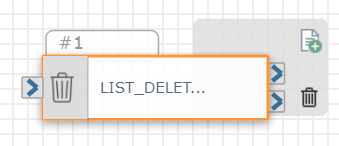
The Delete List Item action could be used to automatically unenroll subscribers who opt out of SMS campaigns. When you use this action, a row is removed from an existing list (list columns and field values remain unchanged).
Check out the video below to learn more about how you might configure this action within your flow.
Available Variables
Available Variables are placeholders for information that are automatically determined based on the contents of your flow. For example, if your flow begins with an Inbound Call trigger, the caller's phone number is stored as a $ANI variable. Later on in your flow, you can send a follow up SMS to the caller by adding the $ANI variable in the Send SMS/MMS action Inputs.
Check out How to Use Variables in SmartFlows for more information.
Inputs
Note: Before configuring this action you must have a list added to the List Management page. We recommend having the List Name and exact field name(s) on hand.
Headers
| Input Name | Description |
|---|---|
| Select List* | Select the list you want to delete an element from via the drop-down options. *This is a required field. |
| Select Lookup Field | Select a specific list field (i.e., column header) to lookup from the drop-down options. |
| Select Lookup Value | Include a specific value to be found in the lookup field. |
Action
Each Delete List Item action includes two exit ports corresponding to the following outcomes:
-
On Match Found: The course of the flow if the lookup field and lookup value are matched and the item is successfully deleted from your list (port 1)
-
On No Match Found: The course of the flow if the lookup field or lookup value are not matched and the item is not deleted from your list (port 2)
An action must be connected to each of the exit ports to deploy your flow and the port order cannot be rearranged.
For more information about other List Management actions check out: