Choosing IntelePeer as Your Operator
For Microsoft Teams Operator Connect Managed Services customer deployment, complete these steps to choose IntelePeer as your operator.
To complete the Operator Consent form:
-
Access the Microsoft Teams admin center by going to https://admin.microsoft.com.
-
Click Voice > Operator Connect.
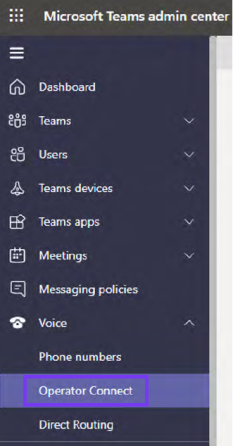
-
Click the IntelePeer tile.
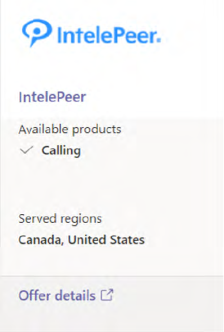
-
Complete the form and click Add As My Operator.
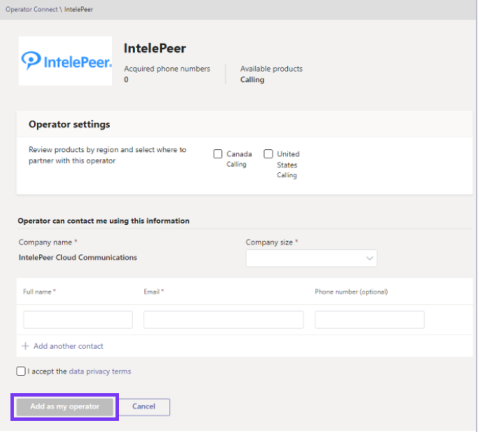
Once you completed the form, use the following as a checklist to make sure you have completed all the tasks necessary to allow IntelePeer to be your operator:
-
Confirm / order IntelePeer phone numbers
-
Purchase Microsoft Teams licenses (E3 + phone system, or E5 licenses)
-
Assign Microsoft Teams licenses to your users
-
Enter Dynamic 911 locations and network information
-
Work with your IntelePeer Customer Success Onboarding team to provide the information they request using the format they provide; for example, telephone number, 911 location, user, or resource account
Note: After you have completed these steps, IntelePeer—acting as your operator—uploads your phone numbers into your Teams tenant inventory. It is a requirement of Operator Connect to associate your Dynamic 911 addresses, which you must have already added to your tenant. Once your numbers are available in your tenant, you can assign them to a user or resource account.