Querying Smartsheet Values
To query Smartsheet values, you need the following:
Configure Smartsheet
- From the menu under your profile, select Apps and Integrations.
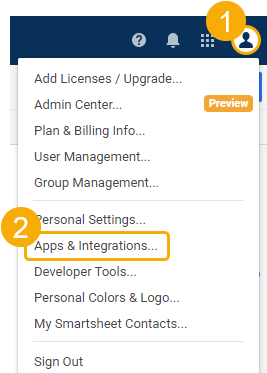
- From the Personal Settings menu, select API Access.
- Click Generate new access token.
- Name your token, and click OK.
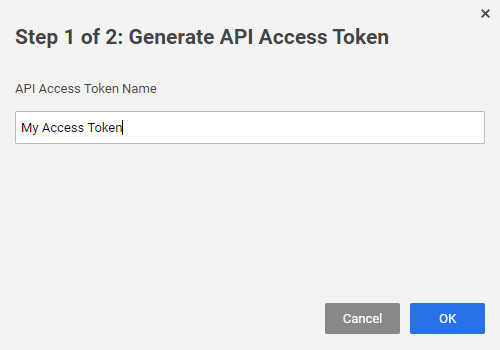
- Your Smartsheet API token appears. Note this value for future use.
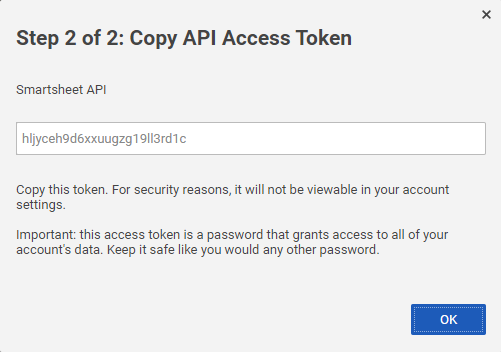
Determine Your Smartsheet ID
To retrieve or modify the contents of your Smartsheet, you need to determine the ID of the Smartsheet:
- Open your Smartsheet.
- Select File > Properties.
- In the Properties window, note the Sheet ID. You use it in the following steps.
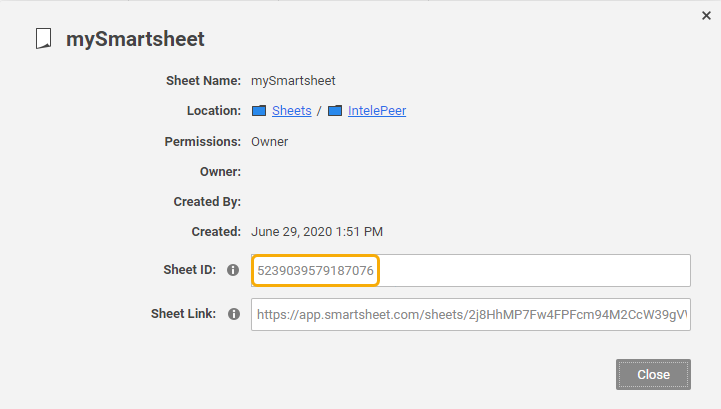
Update Your SmartFlow
Note: Each column in a Smartsheet is represented as an ID. These IDs are needed to make inserts or updates at higher frequencies.
- Add an External Web Call action to your flow.
- Configure the action as follows:
HEADER VALUES:
CONTENT-TYPE: application/json
AUTHENTICATION: Bearer {Your API Token Value}
METHOD: GET
URL OF SERVICE: https://api.smartsheet.com/2.0/search/sheets/{Smartsheet ID}?query=
RESPONSE VARIABLE: Add one entry for each column you want to capture
- Name: RowID
- Query Expression: result.[0].objectID
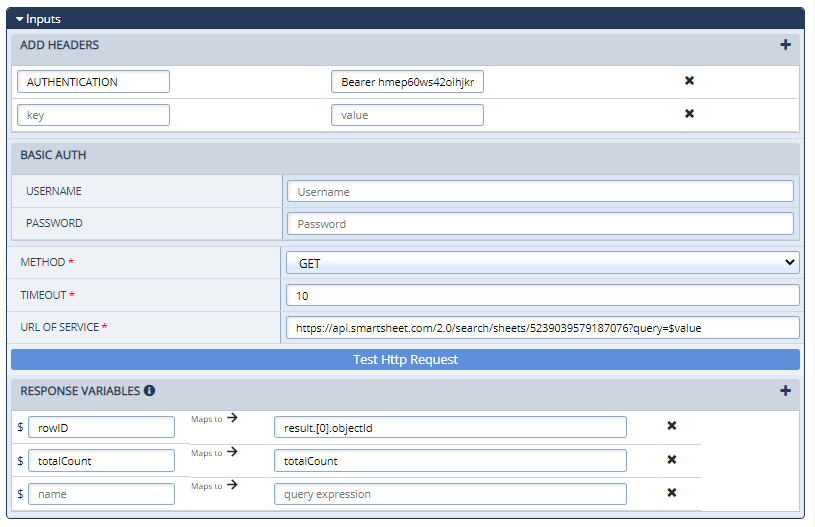
-
When the flow is activated, it returns the row where your value is located.