File Storage Setup
Your reports from Insights, as well as audio recordings and other files, can be accessed on IntelePeer’s cloud storage. Follow this tutorial to generate a private/public key pair and configure access to our storage.
Important: The following tutorial includes instructions for setting up SFTP access using both the CPaaS Portal and the IntelePeer Customer Portal.
Secure FTP access requires we use a private key when accessing the storage. These steps use the Filezilla client for authentication and access. You can download FileZilla here.
Setting Up SFTP Access via the IntelePeer Customer Portal
- Log into the Customer Portal. From the My Account drop-down menu in the top right corner, select Enterprise Settings.
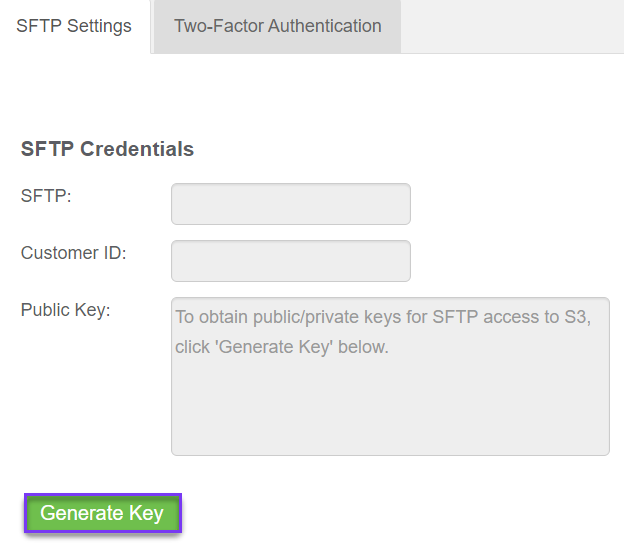
- Click Generate Key to generate a key pair.
- A pop-up presents you with a private key. Store this key in a secure location with a .ppk file extension. The access key is available only at the time you create it. If you lose your access key, you must create a new one.
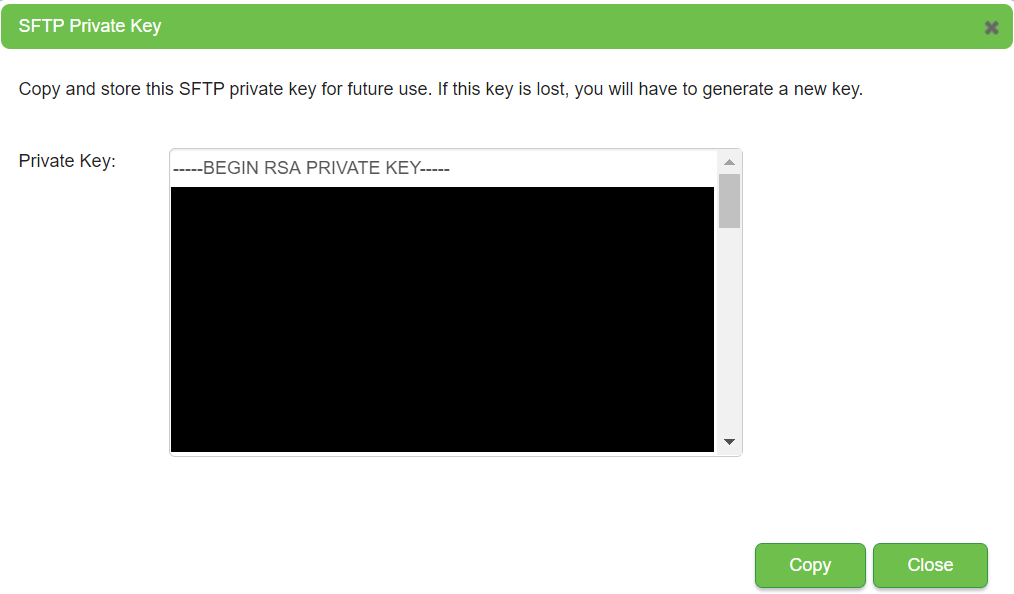
- Make a note of the SFTP URL and Customer ID under the SFTP Credentials section. We need it later for the FileZilla setup.
- Download the FileZilla client, click File > Manage Site. Select the following options:
- Protocol: SFTP.
- Host: (the SFTP URL from Step 4).
- Logon Type: Key File.
- User: (the User Name obtained from Step 4).
- Key File: Click Browse and select location of the private key from Step 3.
- Click Connect.
Setting Up SFTP Access via the CPaaS Portal
- Log into the CPaaS Portal. From the menu in the top right corner, navigate to My Account.
- Click SFTP Settings.
- Click Generate Key to generate a key pair.
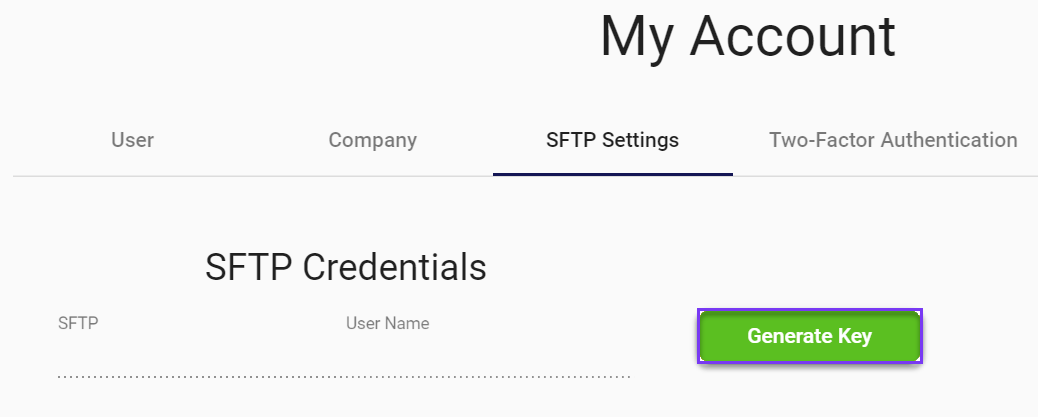
- A pop-up presents you with a private key. Store this key in a secure location with a .ppk file extension. The access key is available only at the time you create it. If you lose your access key, you must create a new one.
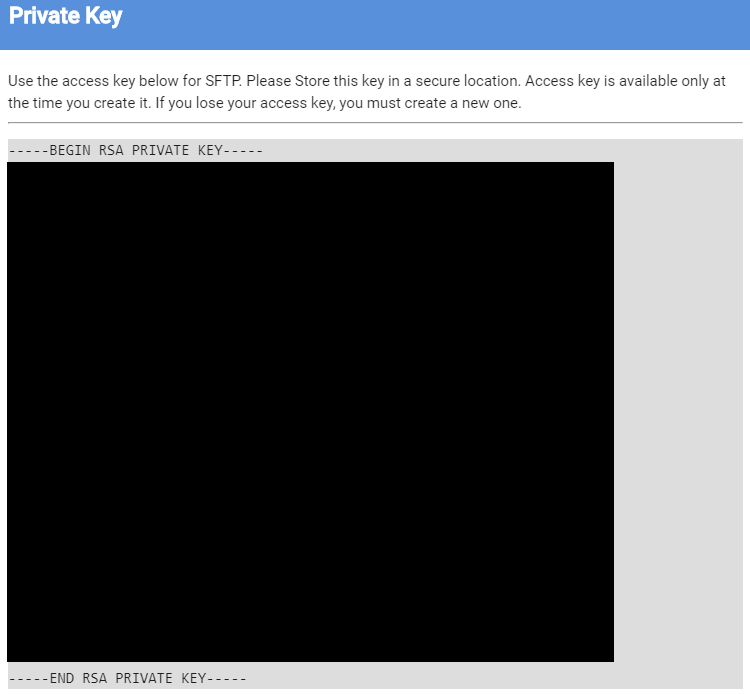
- Make a note of the SFTP URL and UserName returned under the SFTP Credentials section. We need it later for the FileZilla setup.
- Download the FileZilla client, click File > Manage Site. Select the following options:
- Protocol: SFTP.
- Host: (the SFTP URL from Step 4).
- Logon Type: Key File.
- User: (the User Name obtained from Step 4).
- Key File: Click Browse and select the location of the private key from Step 3.
- Click Connect.